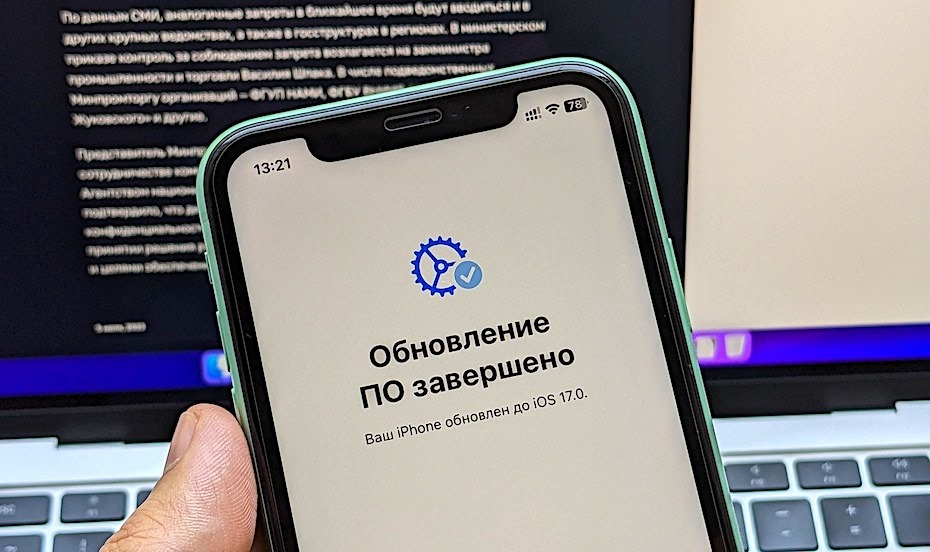On September 18, 2023, owners of all compatible iPhones will be able to update to iOS 17 and try its many innovations. Despite the hype around the iPhone 15, most Apple fans were waiting for new firmware, as this is one of the few ways to revive their experience with a familiar smartphone.
However, do not rush to install a new OS immediately after release. It is important to update your iPhone correctly – especially for residents of Russia. Let’s tell you in order.
Advertisement
1. iPhone Backup
You may be reluctant or have no time to create a backup before updating to iOS 17, but we strongly do not recommend neglecting this step. A backup created on old iOS can be useful in different situations:
- Error during update – in this case, you will have to restore the iPhone via DFU and all data from it will be erased.
- Poor performance of iOS 17 after the update – you will have to roll back the OS, and without a backup copy from iOS 16 you will not transfer your data.
Despite the popularity of iCloud backups, which are created in the background, we highly recommend making a full local backup to your Windows or Mac computer. Such a backup contains much more information.
You can create a local copy using iTunes/Finder, or through iMazing, iTools or other third-party software. If you don’t have a computer, then an iCloud backup is better than nothing.
How to create a local iPhone backup on your computer:
Advertisement
- Connect your iPhone to your PC or Mac using a cable – it’s best to use the original cable that came with your smartphone
- Open iTunes (on Windows and older macOS) or Finder (on macOS Catalina or later) and click on your smartphone in the sidebar
- Click “Trust” on the PC and on the iPhone – the latter will ask you to enter a passcode to authorize the computer
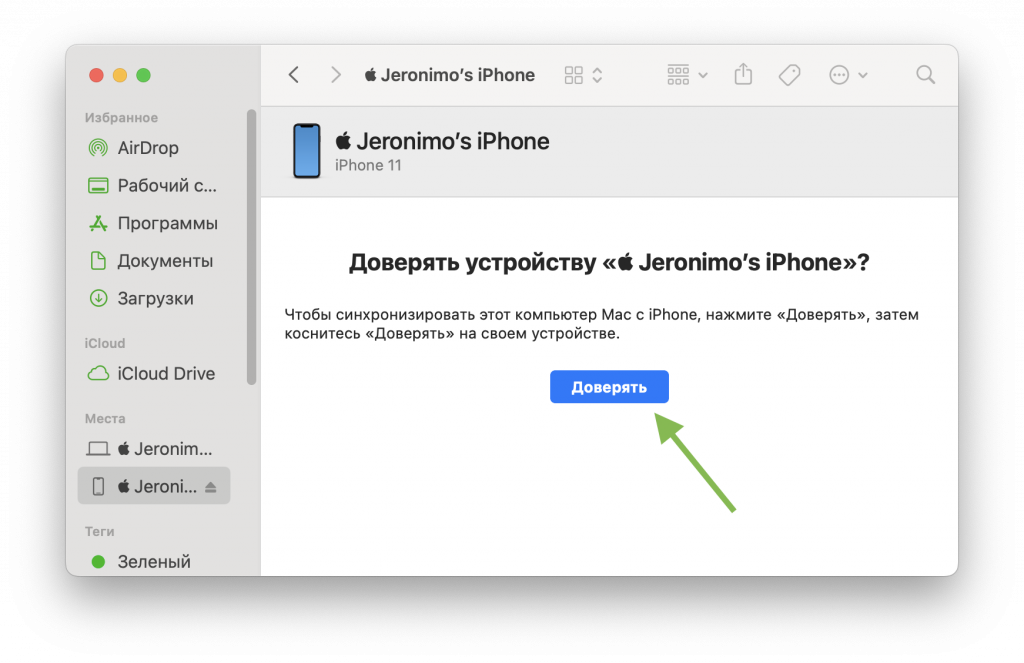
- Check the box “Back up all data on this computer” and “Encrypt the backup”; this option will help to transfer not only data, but also application accounts
- Click “Back up now” and wait for the process to complete.
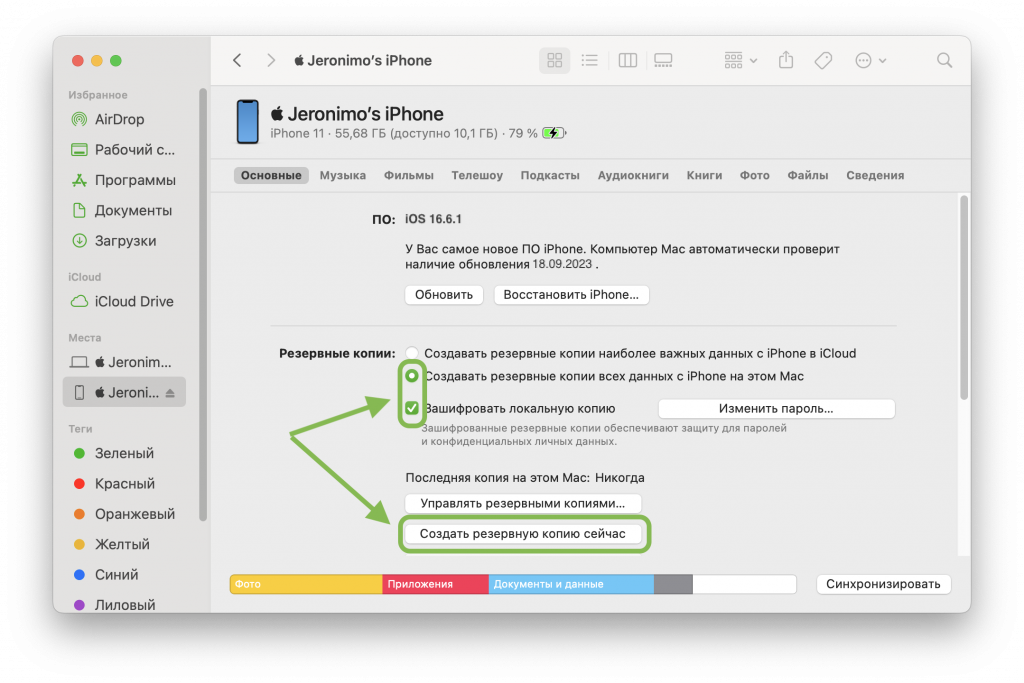
Ready! Now, if necessary, you can easily return from iOS 17 to iOS 16 and completely restore your data from this backup, right down to the desktop wallpaper and icon layout.
2. Save Russian applications to your computer
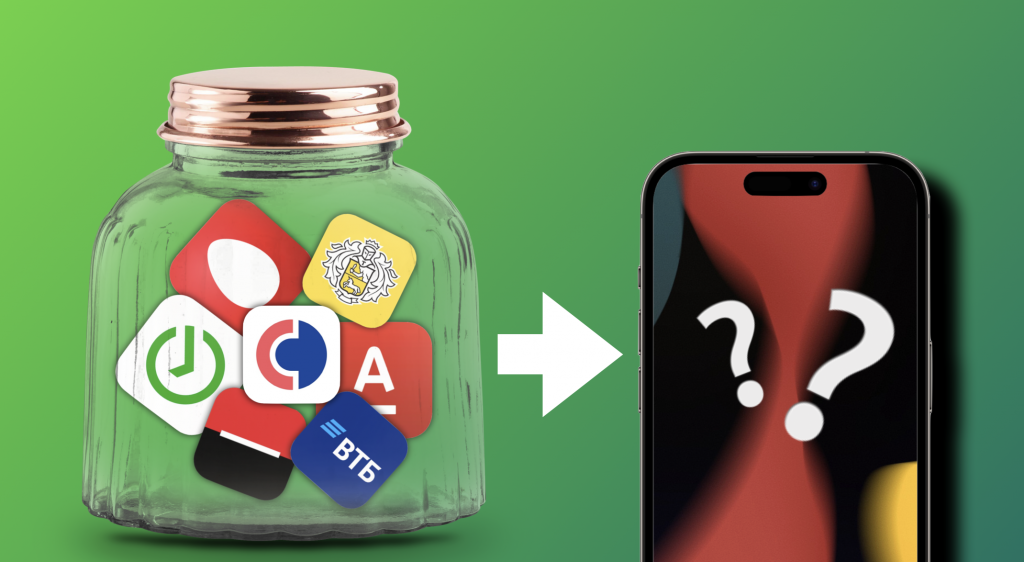
Over the past year and a half, many useful or even necessary Russian applications have been removed from the Apple App Store due to sanctions. Since the installation of software in the store overview in iOS 17 was never delivered, you have to “conjure” with third-party tools like iMazing in order to properly use Sberbank, Tinkoff or YuMoney on an iPhone.
Before updating to iOS 17, be sure to save Russian applications in IPA format to your computer. In the future, you can install or reinstall them for yourself, friends or family. In case of a rollback, these “window preserves” will be very useful to you.
We have a complete and detailed guide on saving and installing applications removed from the App Store here. For clarity, we also leave video instructions:
3. Avoid betas
If you are participating in beta testing, then the release simply will not arrive to you. The fact is that the latest build before the release is usually identical to it, so the smartphone does not see updates.
To opt out of receiving beta versions, open “Settings” → “General” → “Software Update”, click on the “Beta updates” line and check the “Off” box.
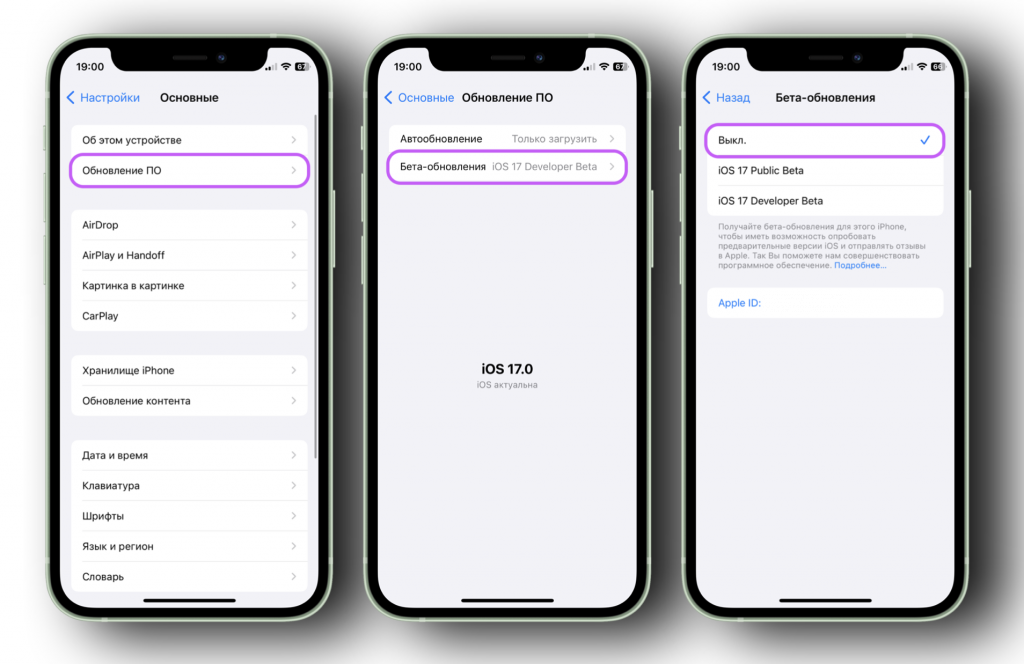
Please note: If you installed iOS 17 Developer Beta 8 (build 21A329), then the release iOS 17.0 most likely will not arrive to you. To leave beta versions, you will have to wait for the next minor update, like iOS 17.0.1.
4. Free up memory
Typically, iOS itself frees up memory for updates, and users have never had problems with this option. However, iOS 17 turned out to be extremely capricious in terms of free space. During beta testing, almost every new build caused installation difficulties for those who did not have 15-20 GB of free storage space.
If iOS 17 gives you an error like this…
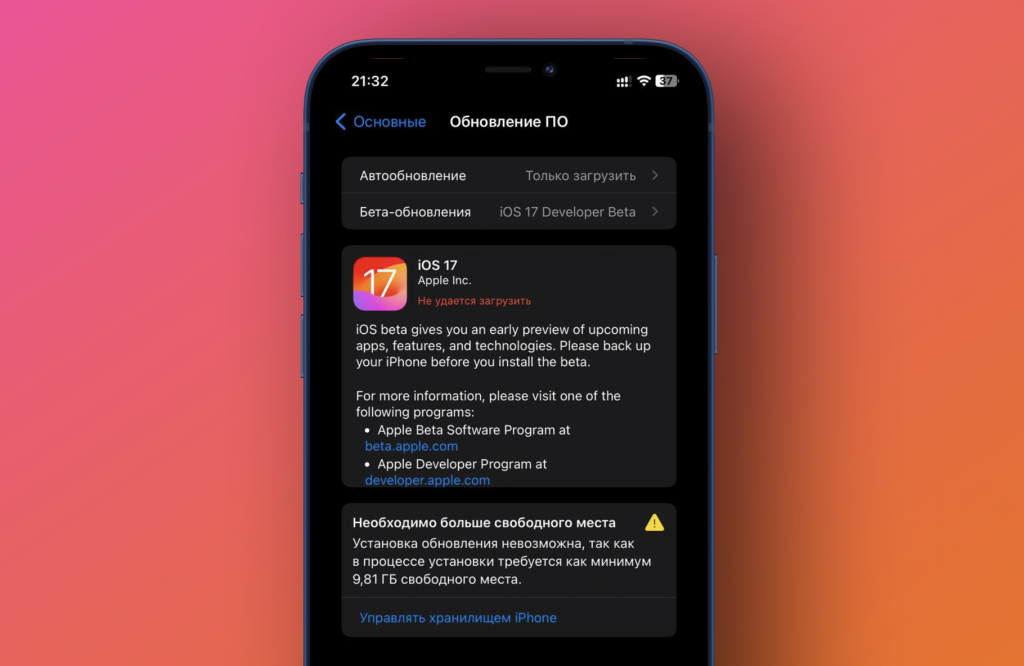
…then you can try the following steps:
- Remove unnecessary files. This is an obvious step, but you may have videos lying around that no one watches, or heavy games that you’re tired of. Remove them and free up memory.
- Restart Settings. To do this, call up the task manager (gesture up → hold → release) and throw “Settings” off the screen. Open them again – the size of the update may decrease dramatically and it will install without problems.
- Reboot iPhone. Sometimes this action frees up some storage space. The update may also become glitchy and decrease in volume. The fact is that the Apple server automatically selects which build to send you – full or reduced. Sometimes this algorithm fails.
- Download the apps. This function removes the application or game itself from the smartphone, while all utility data or progress is saved. Open “Settings” → “General” → “Storage”, tap on the heaviest applications and temporarily download them.
- Clear your cache. This is a very old way to quickly free up iPhone or iPad memory. Open the App Store, find several heavy games weighing 3-4 GB, and set them to download. To make them fit, iOS itself will clear several GB of excess cache. When the games are downloaded, delete them immediately.
Ready! Now everything should be in order, and you can safely install the new iOS 17. You can check the compatibility of your model with the update here. Be sure to tell us about your impressions of the system in the comments.