On Android, WhatsApp now allows the use of a passkey to log in to your account. For iOS, the feature will arrive later. Setting up and using an access key in instant messaging is simple.
It is a feature available since October 16, 2023 on the Android version of WhatsApp: passkeys offer smartphone owners the possibility of “ reconnect easily and securely » with these access keys. Above all, passkeys significantly increase the degree of protection of WhatsApp accounts.
Advertisement
But, you still need to know that the service exists and know the way to take advantage of it. The procedure is not very difficult.
Set up a passkey for WhatsApp
- Launch the WhatsApp app on your phone;
- Go to settings, by clicking on the vertical ellipsis at the top right of the screen;
- Go to your account;
- Then choose “Access keys”;
- Press the green button labeled “create passkey”;
- Validate with “Continue” in the pop-up window.
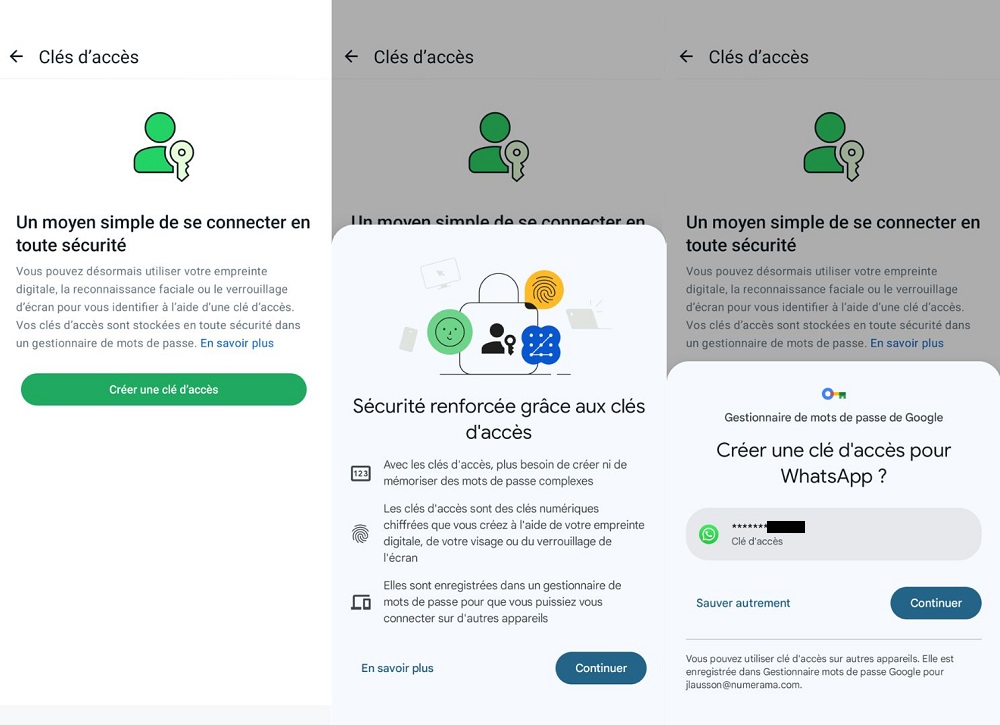
In the next window, you will have the choice of location to keep your passkey. By default, Google's password manager is offered. If you are happy with this, press the “Continue” button. Otherwise, the “Save differently” option shows you the alternatives available on your phone.
This could be other Google accounts connected to your mobile, or a particular password manager – in the screenshot below, it is Dashlane, one of the main managers on the market. Determine which option suits you best, then validate and follow the final configuration steps.
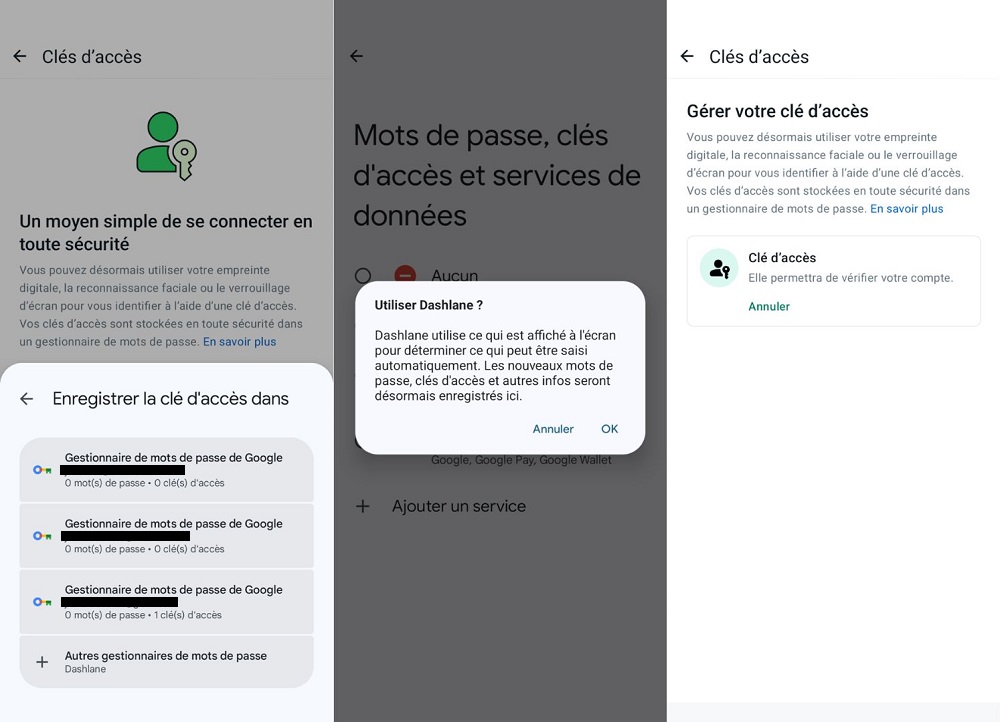
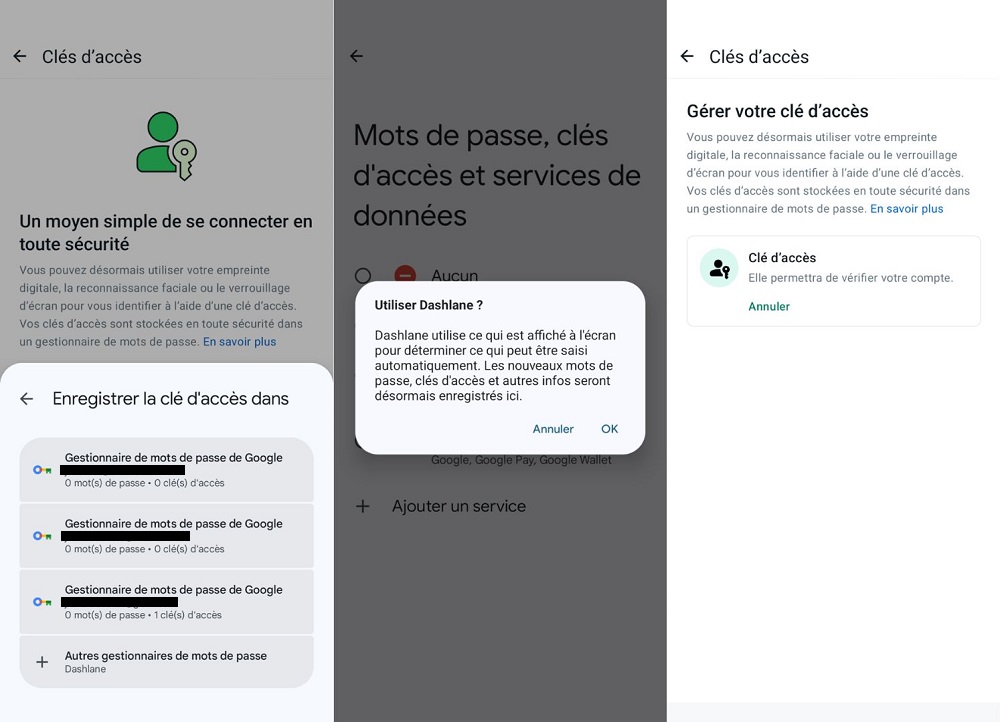
What are the prerequisites for securing WhatsApp with a passkey?
To use a passkey in WhatsApp with Android, the first prerequisite to satisfy is at the operating system level. You must at least use Android 9, which was released in August 2018. In fact, the vast majority of people on the OS already use an equivalent or higher version (Android 14 is the most recent branch).
Advertisement
It is also essential to have a Google account configured and connected to the phone. The same goes for the smartphone lock screen and password manager. These two components play a crucial role in how the passkey works and how it is stored — so you don't have to remember anything.
What is a passkey? How does it work with WhatsApp?
Passkeys were invented to replace passwords, which have obvious weaknesses — in part because people don't follow computer security recommendations well. More and more online services are converting to passkeys. At the end of February 2024, there was, for example, the arrival of the PlayStation Network.
Passkeys have notable advantages: they have been designed so that you do not need to memorize them. Each passkey created has superior robustness by default. Their nature makes them immune to data leaks and phishing. Clearly, passkeys provide increased security compared to passwords.
By opting for passkeys, the registration of your telephone number in WhatsApp can be validated not by the receipt of an SMS, but by the access key if it has been previously configured. This can happen, for example, when you change your phone, and you are reconfiguring all your applications.
Identification is then done taking into account the screen lock method – whether it is a PIN code or biometric unlocking (fingerprint or facial recognition). All this is optional: you can continue to use SMS sending if you change your phone, which will require entering a 6-digit code.
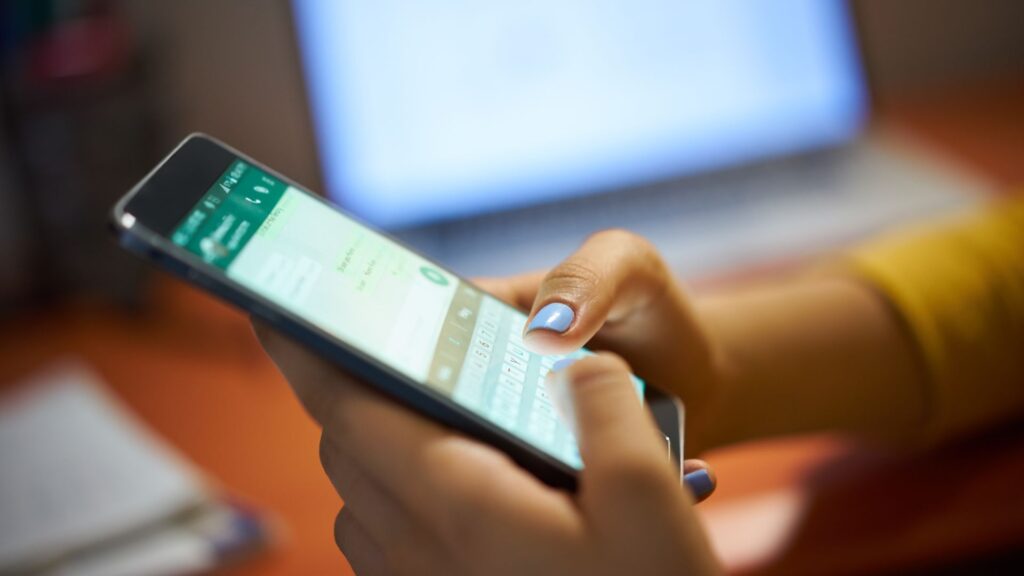
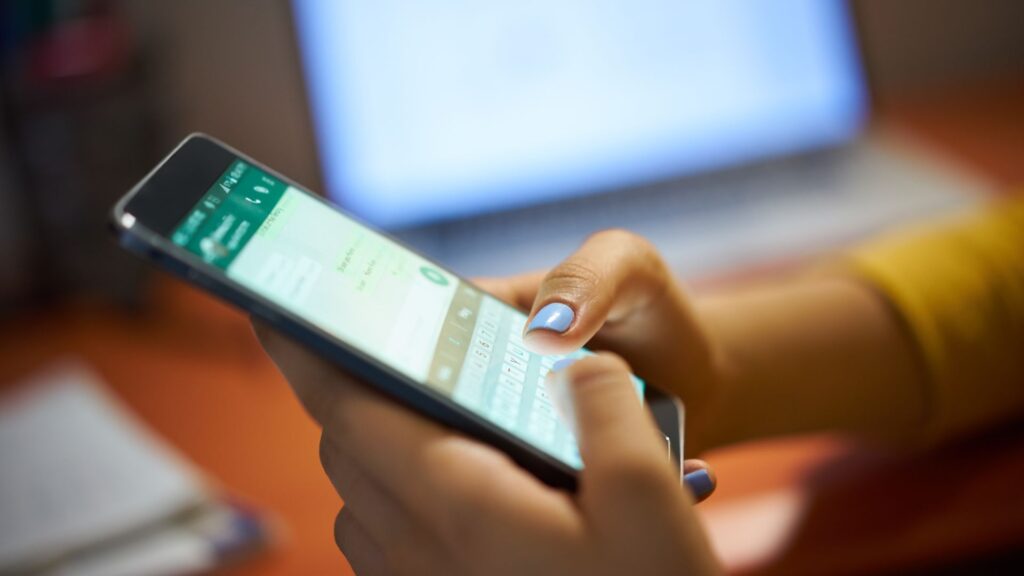
What about WhatsApp passkeys on iPhone?
Support for WhatsApp passkeys on iOS is not yet supported, but deployment is on the way. At the end of January, a beta version of the application included support for passkeys to verify access to accounts. No official timetable has been given. It seems like a matter of weeks, though.
Can we delete WhatsApp passkey?
It is entirely possible to deactivate this passkey. Everything happens in the application settings, in the account section. In the dedicated section, a cancellation option is available. Select it and confirm your operation. If this is the case, you will return to activation by SMS… until the next passkey creation.
