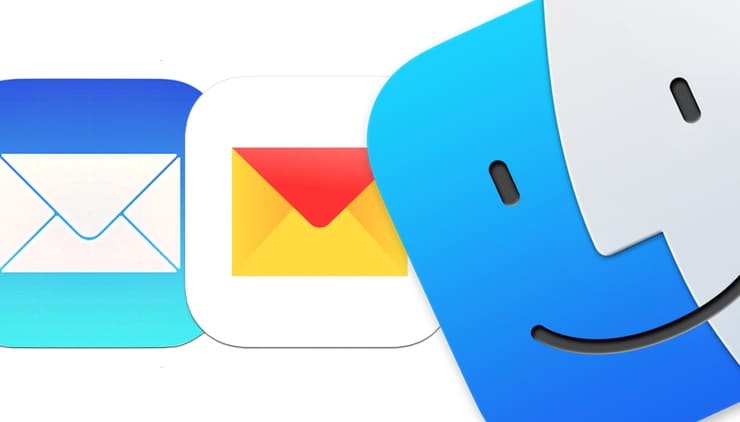It is likely that all attempts to set up Yandex email in a standard mail program Mail on macOS will fail.Moreover, even with 100% correct login and password.Why this happens and how to properly set up Yandex mail on a Mac, we will tell in this article.
? BY TOPIC: Birthday Reminder for iPhone, iPad and Mac: how to set up and use.
Unfortunately, both iOS and macOS do not have automatic Yandex mail setup, while Gmail does.Usually, when setting up a Yandex mailbox in the Mail app on Mac, users encounter an error:
Unable to verify account name or password.
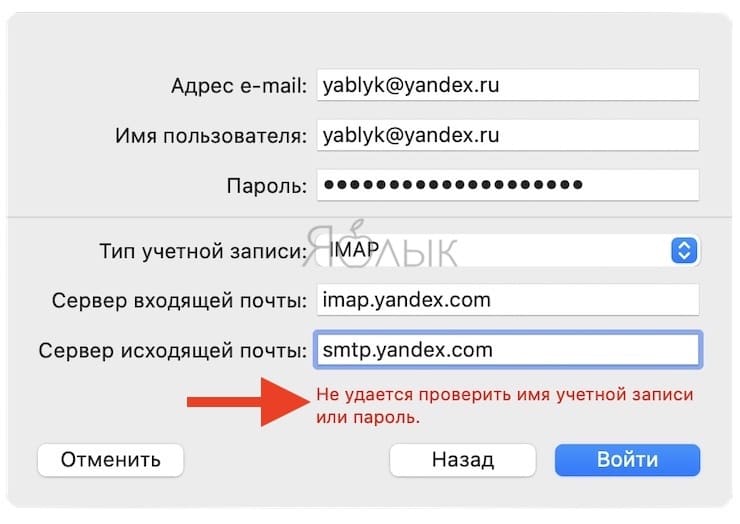
Why is this happening, because both the login and password were entered correctly?
It turns out that in most cases, the Apple mail program has nothing to do with it – it’s all about the Yandex mail settings for mail programs.
? BY TOPIC: Path String in macOS – Hidden Features You Might Not Know About.
How to set up Yandex mail in the Mail app on Mac
1. Navigate to the website link in your Mac browser Yandex.Mail.
2. Check if support for working with the IMAP protocol is enabled in your Yandex.Mail account.For this:
– click on the icon Settings in the upper right corner.

– click link All settings.
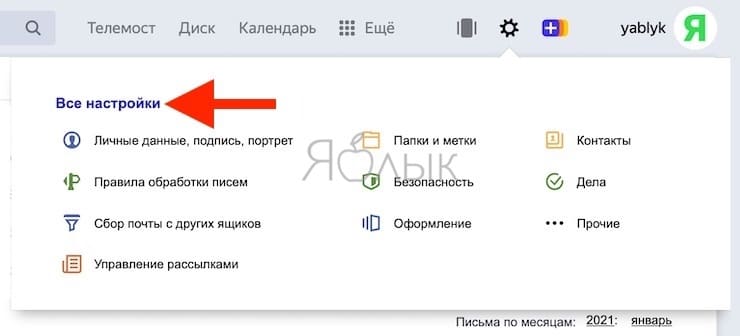
– go to Email programs.
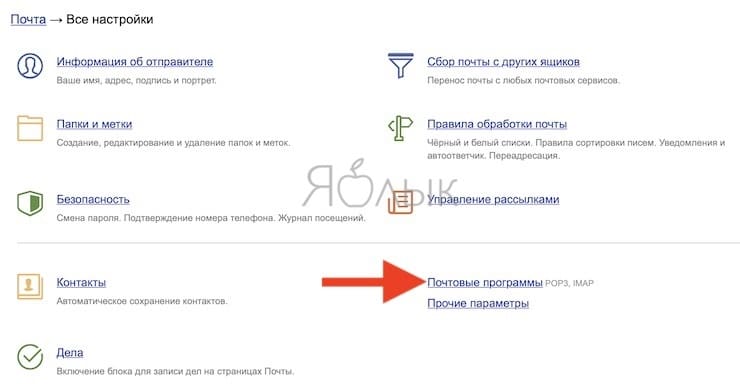
– check the boxes next to the items: From the imap.yandex.ru server using the IMAP protocol and Portal password.

Note:The portal password is your Yandex password.
– press the button Save Changes.
3. Open the Mail app on Mac and navigate to it Settings (menu item Mail in the macOS menu bar → Settings).
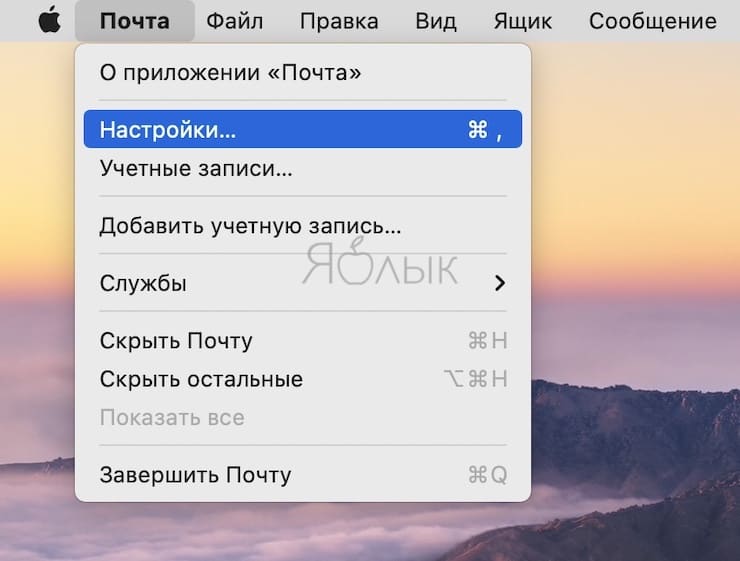
4. Go to the tab Accounts and click on the icon “+”.
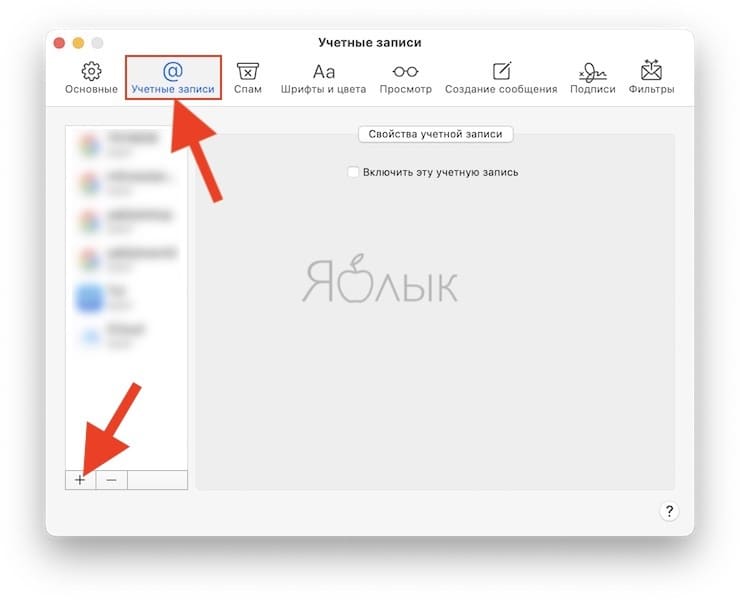
5. On the screen that appears, select “Another Mail account…”.
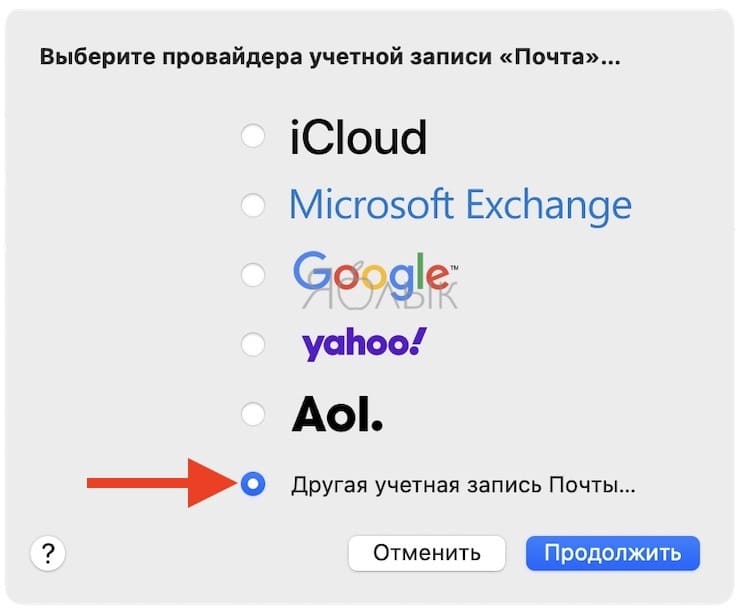
6. Enter your name and account information (Yandex mailbox and password) and click To come in.
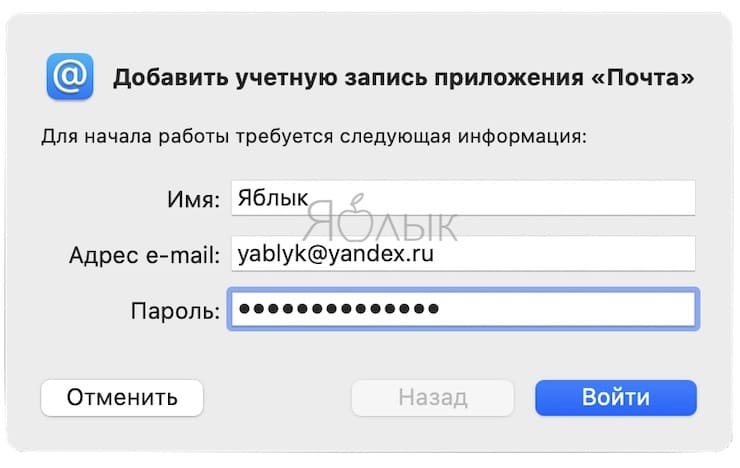
7. Check the box next to the item Mail and uncheck the box next to Notes.Click Ready.
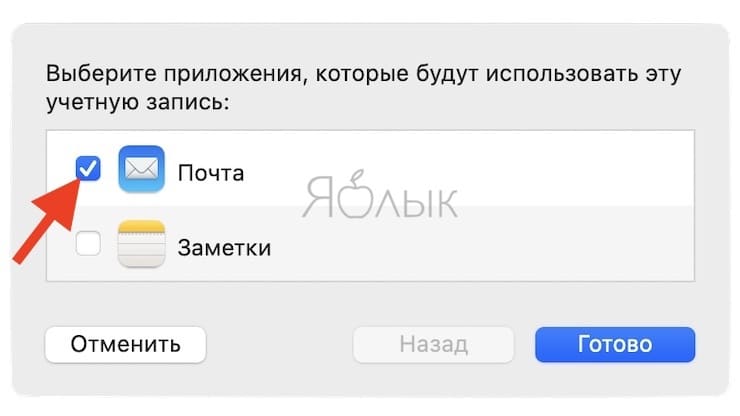
Everything, Yandex mail on Mac is set up!
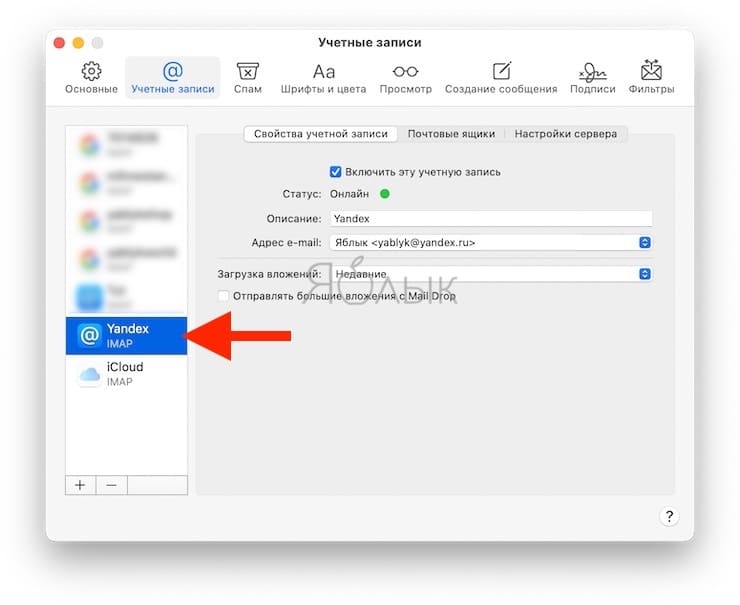
? See also: