Most users around the world have more than one language in their device settings. Every day we work with text, using different languages. In macOS Sonoma and newer versions of the software, when you change the input source (switching the language), an annoying pop-up language indicator appears near the cursor. How to disable this annoying pop-up window?
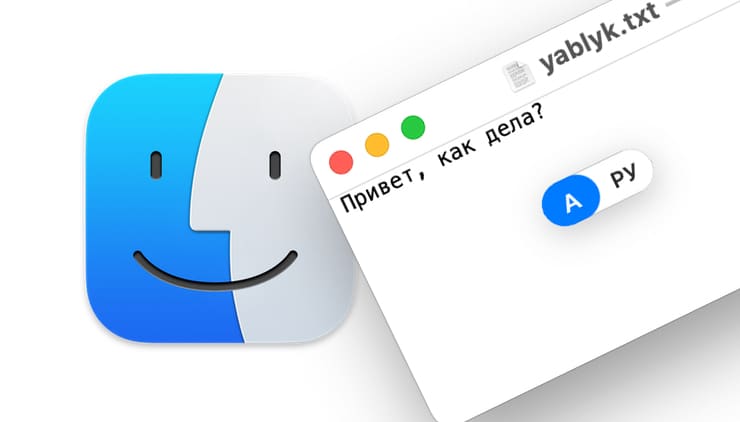
💚 ON TOPIC: How to change screenshot format to HEIC, JPG, PDF or TIFF in macOS and where to take them.
Apple developers are constantly working to improve the operating system for Mac computers. Unfortunately, in the pursuit of product perfection, sometimes their efforts create additional inconvenience.
So, with the release of macOS Sonoma, when switching the language of the typed text, a small icon (window) began to appear next to the cursor, which indicates the currently active input language.
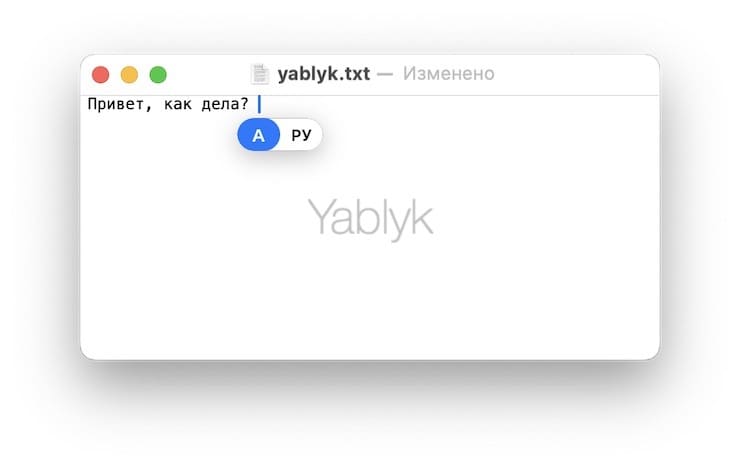
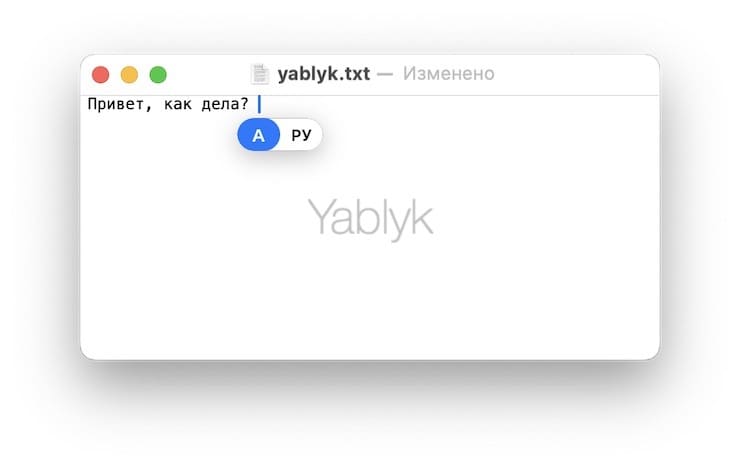
Additionally, this icon displays the enabled “Caps Lock“
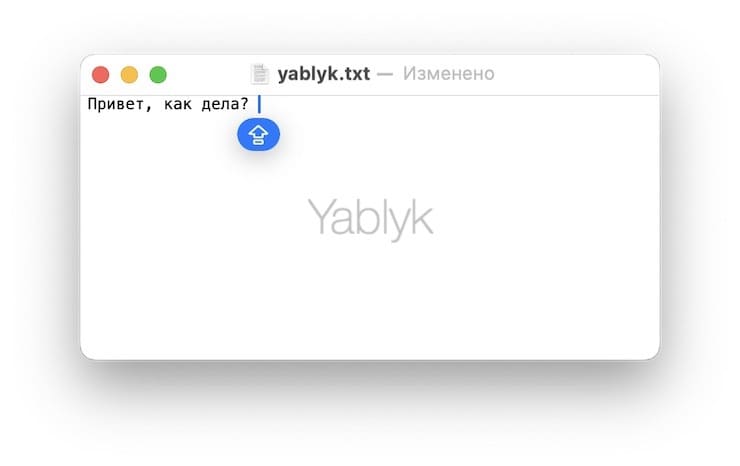
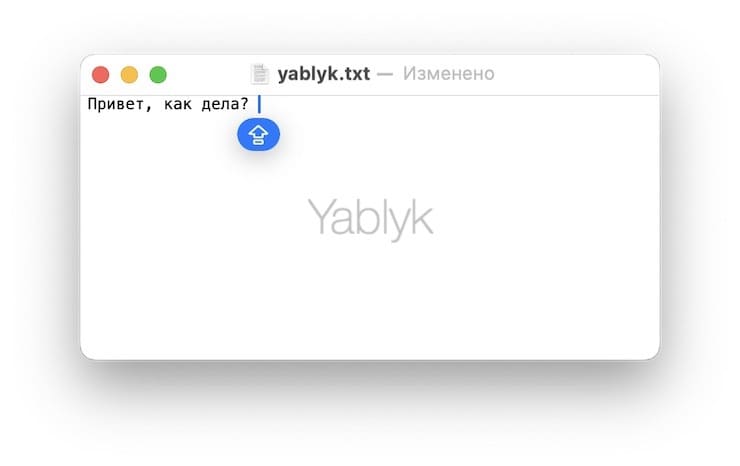
I admit, if you frequently switch the input language, this innovation is very distracting from your work and covers up some of the content. Since when working with texts I use applications for automatically switching keyboard layouts – “Caramba Switcher” or “Punto Switcher”, I consider this function completely unnecessary.
What’s interesting is that “System settings» macOS does not have any switch responsible for disabling this option. Fortunately, there is a way to disable this “feature” and to do this you will have to use the standard application “Terminal“
💚 ON TOPIC: Birthday reminder on iPhone, iPad and Mac: how to set up and use.
How to disable the pop-up icon near the cursor when switching languages in macOS Sonoma?
1. Open the application “Terminal“
2. Copy the command below:
sudo defaults write /Library/Preferences/FeatureFlags/Domain/UIKit.plist redesigned_text_cursor -dict-add Enabled -bool NO
3. Paste it into the window “terminal” and press the ” keyReturn“(Enter).
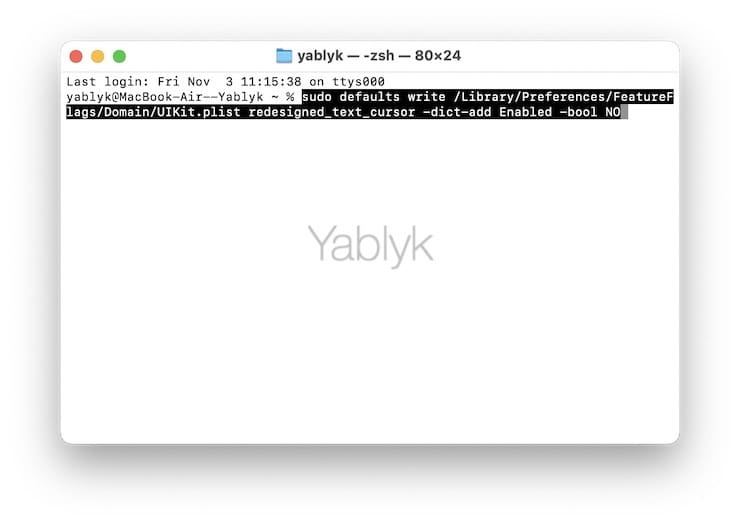
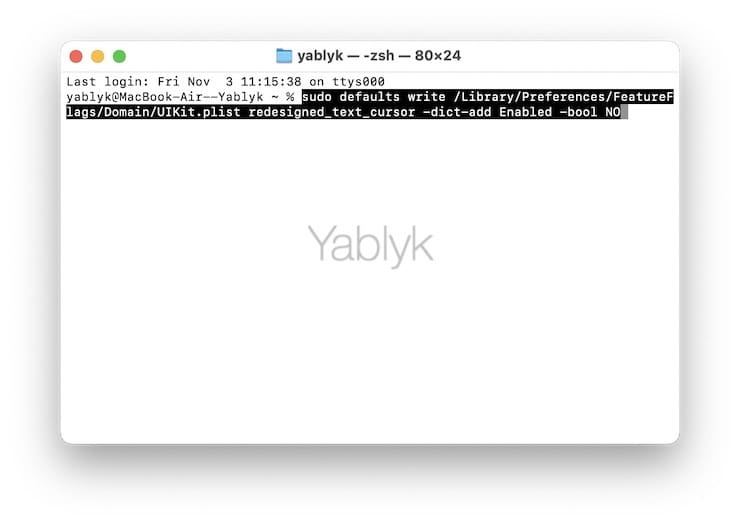
4. Enter the password “Administrator” computer and press the ” key againReturn“(Enter).
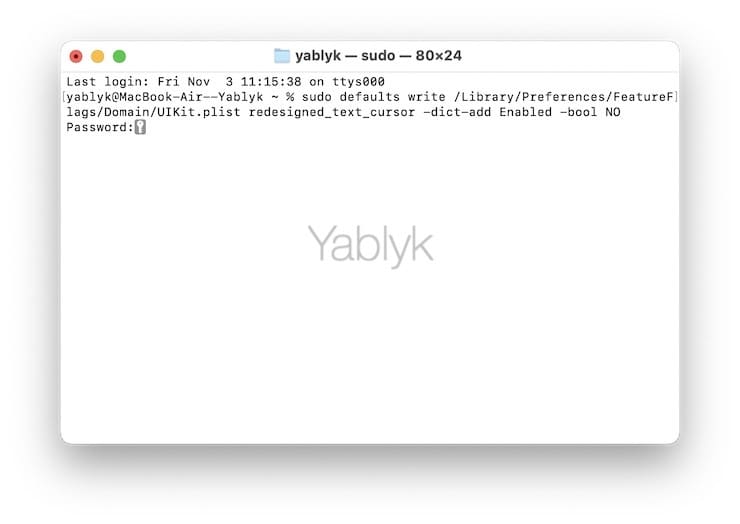
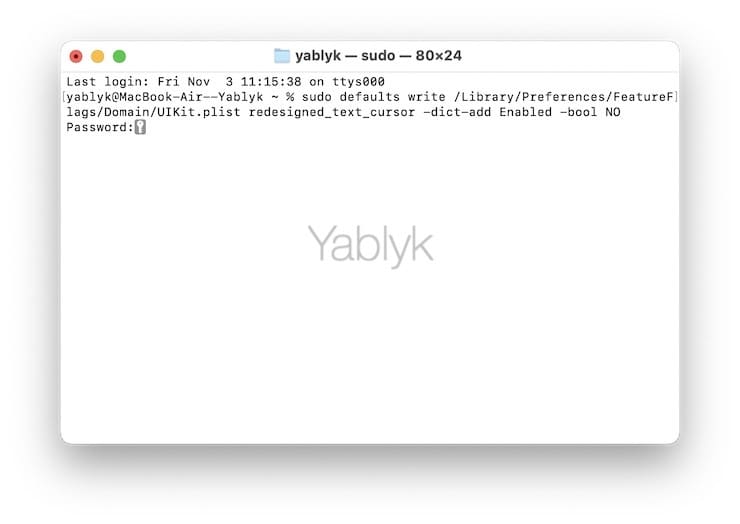
Note: When entering a password, it is NOT displayed in the application window “Terminal“
5. Restart your Mac.
After completing the above steps, the floating icon near the cursor will no longer bother you when switching keyboard layouts.
In case you want to return the appearance of the icon, use the command:
sudo defaults write /Library/Preferences/FeatureFlags/Domain/UIKit.plist redesigned_text_cursor -dict-add Enabled -bool YES
I hope that in the coming macOS updates, Apple developers will add their own simpler solution to “System Settings“
🔥 See also: