Can You Transfer Data from Android to iPhone After Set up?
With the release of the iPhone 15, many people are planning to replace their Android phones with the iPhone 15. Due to the distinct operating systems, can you transfer data from Android to iPhone after set up? The answer is Yes! This guide will present two practical ways to transfer data from Android to iPhone. Whether you’ve recently made the switch or are considering it, it’s critical to preserve the valuable data on your Android device. Read on for a step-by-step throughway to ensure a smooth transition without sacrificing your important information.
Best Android to iPhone Transfer App in 2024 (Free & Safe)
Are you looking for easy and fast way to transfer data from Android to iPhone after set up? Embarking on the journey from Android to iPhone is an exciting move, but the idea of transferring all that data can be intimidating. Fear not! This section will show the best Android to iPhone transfer app and ensure a smooth and hassle-free transition.
Advertisement
In this case, it is highly recommended to use FoneTool – a free, safe, and professional Android to iPhone transfer app that can help you transfer data from your Android to the new iPhone. In addition, you can transfer your data (including photos, videos, music, contacts, files, and more) from iPhone to Android, iPhone to iPhone, as well as Android to Android.
Some outstanding advantages of using FoneTool to transfer data from Android to iPhone are as follows:
- Post-Setup Transfer Support: FoneTool allows you to transfer data even after set up providing flexibility and convenience for users at any stage of their lives.
- Flexible Data Selection: FoneTool allows you to preview and selectively choose the data they want to transfer from Android to iOS, providing flexibility in the process.
- Versatile File Transfer: FoneTool supports the transfer of various types of data, like contacts, messages, photos, videos, music, and more, even when there is no internet connection.
- Wide iOS Compatibility: FoneTool works seamlessly with all iOS devices, including iPhone, iPad, and supports iOS version 17/16/15/14.
- Ease of Use: FoneTool is designed with user-friendly interfaces, making the transfer process simple and accessible for users with varying technical expertise.
Now that you know FoneTool is a great choice for transferring data from Android to iPhone, let’s see the detailed steps below.
How to Transfer Data from Android to iPhone After Setup
After the initial setup, navigating the process of transferring data from Android to iPhone is critical to a smooth transition. So, how to transfer data from Android to iPhone with the help of FoneTool? Follow the steps below:
Advertisement
Step 1: Run FoneTool on both your iPhone and Android, granting the app permission to use WLAN. (Simply activate Wi-Fi; no actual Wi-Fi connection is needed.)
Step 2: On both devices, head to the Connect Device screen > Choose Connect to iOS on your Android and use your iPhone to scan the QR code.
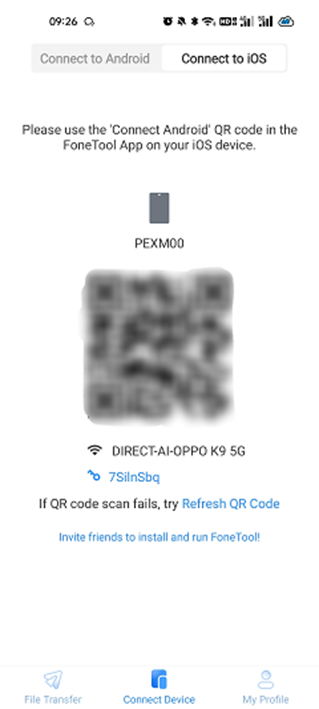
Tip: If you need to transfer data from Android to Android, you can choose Connect Device > Connect to Android to move your the desired data with one click.
Step 3: On your source Android, go to File Transfer, select the desired files to transfer, and hit Send to initiate the transfer.
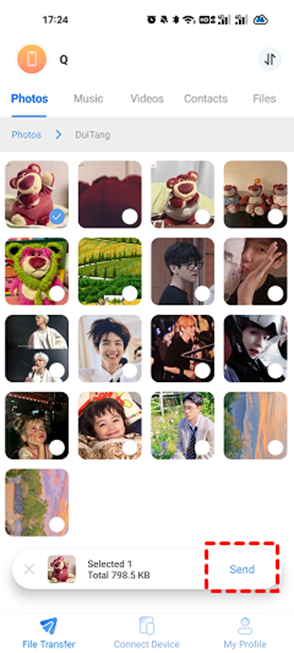
Step 4: Affirm by tapping Confirm on your iPhone to receive the files.
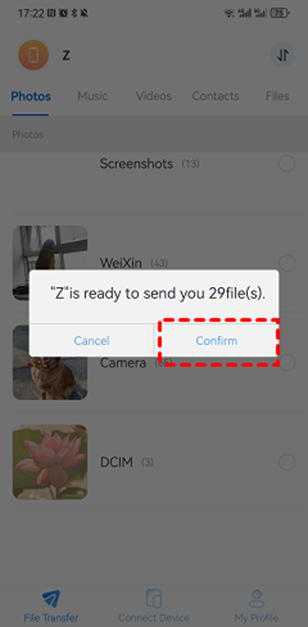
However, if you are worried about the wireless way affecting data transfer speeds, consider using the desktop version of FoneTool – one of the best freeware phone tools that offers Full Backup and Selective Backup to help you pick the way you like to back up your iOS data.
The Bottom Line
This post introduce you the best Android to iPhone transfer app to help you transfer data from Android to iPhone after setup. FoneTool is a smarter choice to avoid the pitfalls associated with data deletion and ensures a faster transfer from Android to iPhone after set up. In addition, FoneTool extends its capabilities beyond transferring data between Android phones, PCs and iPhone/iPad. It also offers the ability to perform full or selective backups of important data on your iPhone, providing a total solution for your data management needs.