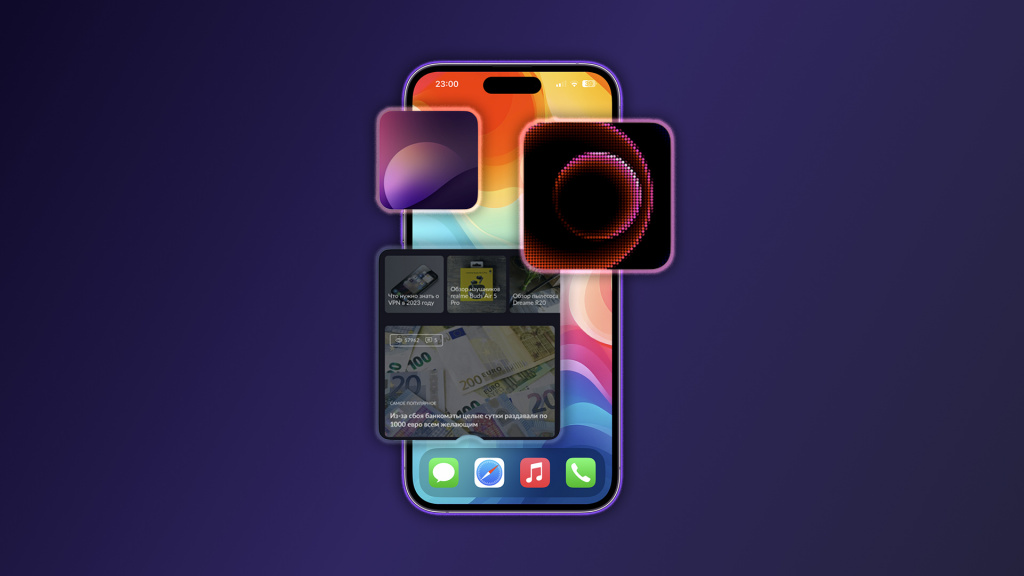With the release of the iOS 14 operating system in 2020, Apple allowed users to put widgets for various applications directly on the iPhone home screen.As you might expect, the square with the native Photos app has become the most popular widget, but it has a big drawback – by default, pictures are displayed completely randomly.We tell you how to fix this and make the widget display only the necessary photos.
There are two ways to make the widget with photos show only the pictures you need: create a separate album in the native “Photo” or use third-party software.
Advertisement

If you don’t want to install individual apps, follow these steps:
- Open the Photos app and select a few desired images;
- Click on the share icon and select the “Add to Album” option;
- Select “New Album” and give it a name;
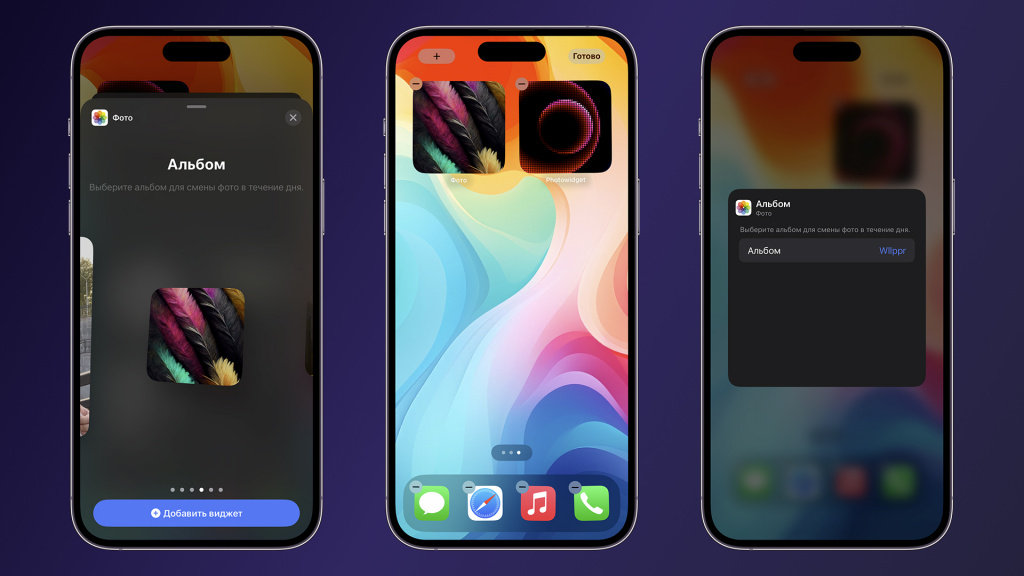
- Press and hold your finger on an empty area of the home screen and add the Photos widget;
- From the proposed options, select “Album” (swipe 3 times to the right);
- Now click on the widget and set the album you just created;
- Ready!
This is how the native Photos app widget will show only the pictures you select from your album.However, they will change at random intervals.
Advertisement

The second way is to install the free version of the Photo Widget: Simple app, which lets you create an album of 30 photos to display on your home screen widget.
- After installing the software, do the following:
- Open the application and go to the second tab in the bottom menu;
- Here select the “My Widgets” section and create a new album;
- Add the desired images to it and save;
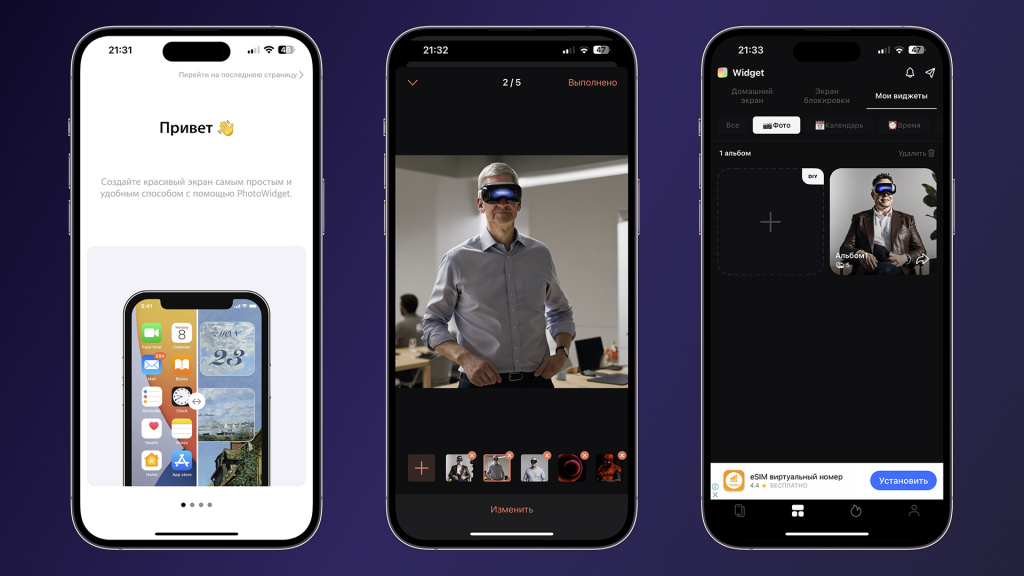
- Press and hold your finger on an empty area of the home screen and add the “Photo Widget: Simple” widget;
- Select the desired size and place on the iPhone screen;
- Click on the created widget and customize it for yourself;
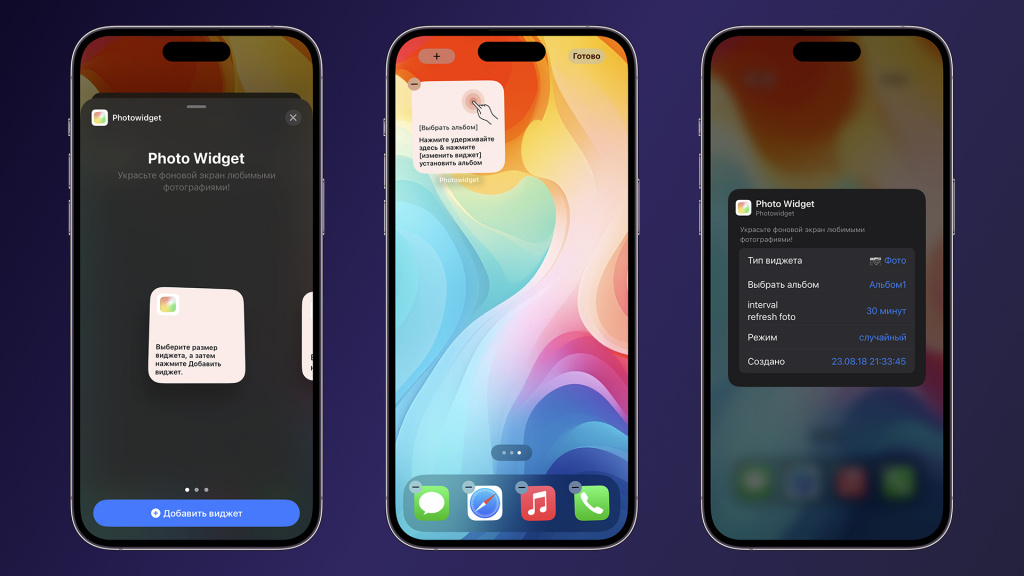
- You can set the album, refresh interval and image change mode;
- Ready!
Unlike the native application, the second method offers more widget customization options.
What widgets do you use?