Within our day-to-day activities and commitments in the professional realm, vital data seeks shelter within hard drives, cloud backups, USBs, and various storage mediums. However, life’s inherent unpredictability brings forth potential threats to this haven of information. Instances such as storage device failures, logical glitches, or the accidental activation of the delete command arise as plausible precursors to data loss.
Amidst these hurdles, file recovery software stands as a lifeline, offering a pathway to retrieve and salvage files that might have appeared permanently misplaced.
Advertisement
MyRecover: top software for file recovery
Simplifying the task of choosing suitable file recovery software requires a careful evaluation of numerous pivotal factors amidst the plethora of choices saturating the market. Below is a comprehensive guide to assist you in effortlessly pinpointing the optimal solution:
- Compatibility and Performance
- Useful Features
- User Feedback
- Cost and Support
Meet MyRecover, a sophisticated data recovery software intricately designed to seamlessly restore misplaced files across a diverse range of Windows platforms. This includes compatibility with Windows 11, 10, 8, 7, and Windows Server.
Key Features of MyRecover:
Versatile File Format Support:
Advertisement
MyRecover prides itself on its compatibility with a myriad of file formats, spanning images, songs, videos, documents, emails, and beyond. Its expansive reach guarantees thorough recovery for a diverse array of file types.
User-Friendly Interface:
With a user-friendly and intuitive interface, MyRecover ensures a seamless experience for all users, making file recovery an effortless process for everyone.
Smart Filtering Options:
Trying the Filter feature of MyRecover can let you pinpoint your deleted and lost files with precision, offering customization based on parameters such as file size, type, and modified time.
Wide Storage Device Compatibility:
MyRecover extends its support to a variety of storage devices, enabling file recovery from hard disks, USB flash drives, and SD cards linked to the computer.
Comprehensive Scanning Modes:
Beyond the quick scan option, MyRecover goes even further by providing a deep scan mode.
A testament to efficiency, user-friendly design, and comprehensive file recovery, MyRecover emerges as the preferred choice for individuals seeking to reclaim their lost data on Windows operating systems.
How to operate file recovery via MyRecover
Execute Windows file recovery effortlessly with MyRecover in just three straightforward steps:
Step 1. Initiate MyRecover:
Initiate MyRecover by launching the software on your computer. Choose the desired target drive and click “Start Scan” to kickstart the recovery process.

Step 2. Automated Scanning Methods:
MyRecover seamlessly employs two scanning methods for your drive automatically.
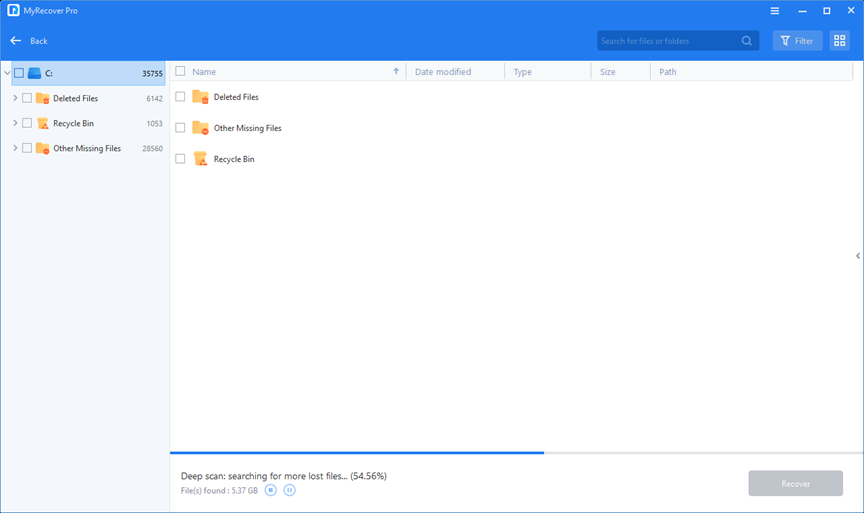
Quick Scan: Efficiently sifts through recently deleted data, guaranteeing a swift retrieval process.
Deep Scan: Delve into the depths to uncover data lost through various means, providing a comprehensive and thorough search.
Step 3. Review and Recover:
Once the scanning concludes, meticulously review the results. Identify the desired data for recovery and, with a simple click on “Recover x files,” choose the alternate partition or disk where the rescued data will find its new home.

How does data recovery software work
Ever contemplated the intricate workings of data recovery software? Unveiling the mechanisms behind it exposes a dual-pronged approach:
In the initial method, data recovery software delves into the rich tapestry of information residing on storage devices. This encompasses filenames, sizes, date/time details, and precise physical locations of files and folders. Leveraging this data repository, the software identifies mistakenly deleted files. Once the information remains intact, the software embarks on the meticulous process of reconstruction.
When the analysis of file information faces limitations, the second method takes center stage. Data recovery software embarks on a journey to identify common file type patterns, distinguishing the beginning and end points of files. Notably, this method may not recover details like filenames and modification dates but relies on recognizing unique signatures specific to each file type.
When a file is marked as “deleted,” it essentially relinquishes its occupancy claim, creating space for new data. During this process, certain identifying markers of the file are discarded. However, data recovery software steps in, meticulously scanning storage devices for these orphaned files and facilitating their resurrection. Typically, such software offers a preview of recoverable files, empowering users to refine their selections.
Final words
Navigating the landscape of choosing a Windows data recovery software, this post culminates in unveiling the ultimate choice. MyRecover, distinguished by its advanced features, operational efficiency, and user-friendly interface, emerges as the top-tier solution.
