Can I use my phone as a remote for my PC?
In today’s tech-savvy world, the boundaries between devices are becoming increasingly blurred. One such integration that has gained popularity is using your smartphone as a remote control for your PC. This article explores the best best PC remote control app for Android & iOS, and its advantages, setup process, key features, security considerations, and much more, providing a comprehensive guide for those curious about this innovative approach.
Advantages of PC remote control from phone
The convenience and flexibility of using your phone as a PC remote are unmatched. Here are some benefits:
Advertisement
- Flexibility: Use your phone as a versatile remote control, providing options for keyboard input, touch pad navigation, and more. This flexibility enhances your ability to interact with your PC in various ways.
- Portability: Your mobile phone is always with you, making it a convenient tool for controlling your PC on the go. This is particularly useful when you need quick access to your computer without being physically present.
- Efficiency: Streamline tasks and boost efficiency by using your phone as a remote. Access applications, launch programs, and perform actions on your computer with just a few taps on your mobile device.
- Cost-effective: Transforming your existing smartphone into a remote control eliminates the need to purchase additional hardware, making it a cost-effective solution for Android & iOS remote access PC.
AnyViewer: Best free PC remote control app for iOS & Android
Among the various options available, AnyViewer stands out as an exceptional choice for users seeking a reliable and feature-rich free remote control software. AnyViewer has established itself as a go-to solution for remote access and control. Its user-friendly interface, cross-platform compatibility, and robust feature set make it an excellent choice for both personal and professional use.
Key features of AnyViewer
Let’s take a close look at the key features of AnyViewer that makes it the best PC remote control app for iPhone & Android among many options available.
- Cross-platform compatibility: AnyViewer supports a wide range of operating systems, including Windows, Android, and iOS, ensuring seamless connectivity across diverse devices.
- Secure connections: Security is a top priority with AnyViewer. The app employs end-to-end encryption, protecting your data during remote sessions. Users also have the option to enhance security by configuring two-factor authentication for an additional layer of protection.
- Versatile functionality: AnyViewer goes beyond basic mobile-to-PC remote control. It offers features like PC-to-PC and PC-to-mobile remote control, PC file transfer, remote sound, and even remote device management, making it a comprehensive solution for various needs.
- Free for any use:One of the standout features of AnyViewer is its free version for any use. This feature allows individuals, small businesses, and enterprises to harness its complete capabilities without incurring any costs.
How to get started with AnyViewer
Using AnyViewer is relatively straightforward. Below is a detailed step-by-step guide on utilizing AnyViewer:
On the PC:
Advertisement
Step 1. Acquire and open AnyViewer on the distant computer.
Step 2. Register an account on the remote PC and effortlessly log in to AnyViewer in advance.
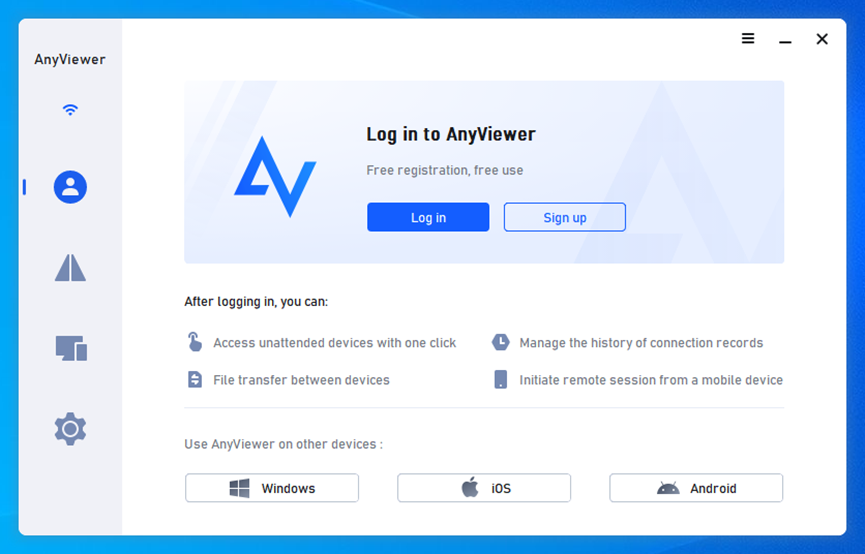
On the mobile device:
Step 1. Download and open AnyViewer on your mobile device.
Step 2. Sign in with your account credentials.
Step 3. Select your remote PC from the “Device” list.
Step 4. Initiate “One-click control” for a smooth and hassle-free unattended remote access experience.

Step 5. Now, take command of your PC directly from your mobile phone.
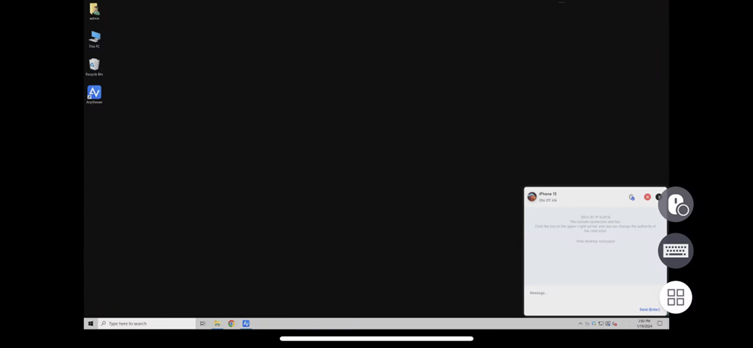
Note: The free account allows logins on up to three devices. To expand your access to additional devices, upgrading to a professional or enterprise plan is advised.
Conclusion
In conclusion, the integration of smartphones as PC remotes has become an essential aspect of the tech landscape. Among the array of options, AnyViewer stands out as the best free PC remote control app for iOS and Android. Its cross-platform compatibility, robust security measures, and versatile functionality make it a top choice for both personal and professional use. With an easy setup process outlined above, AnyViewer offers a cost-effective solution, allowing users to control their PCs seamlessly from anywhere. Embrace the future of remote control with AnyViewer, unlocking efficiency and convenience at your fingertips.