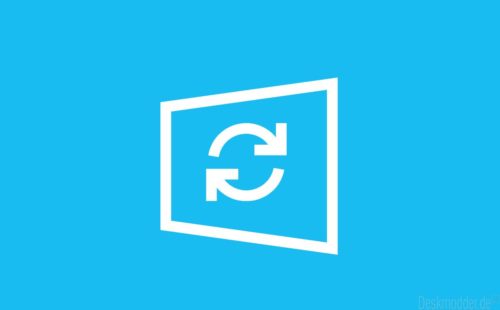In addition to the “normal” security update for Windows 10 (KB5034122), Microsoft has the KB5034441 provided. This update is for the Windows Recovery Environment (WinRe) and corrects the CVE-2024-20666 vulnerability. The same error was also encountered with the KB5034440 corrected for Windows 11 21H2.
This update resolves a vulnerability that could allow attackers to bypass BitLocker encryption using Windows Recovery Environment (WinRE). The problem that can arise is that the update cannot be installed. An error message appears 0x80070643. Windows Recovery Environment servicing failed.(CBS_E_INSUFFICIENT_DISK_SPACE) This means the recovery partition is too small. This means that the update cannot be unpacked and installed there.
Advertisement
This error can also occur if the recovery partition has been disabled/removed.
Microsoft is hiring for this Tutorial ready how to enlarge this partition. But this is not exactly suitable for “normal” users. We have already described and improved these instructions in more detail here. A partition tool is recommended here. For example from Macrorite Partition Expert in the free edition. Or the Paragon Partition Manager Also free in the Community Edition.
This can be used, for example, to reduce the size of the Windows partition and enlarge the WinRe partition so that the update can then be unpacked and installed.
[Update 12.01.24]: Microsoft has this problem now officially confirmed and is working on a solution.
[Update 2.05.204]: Yesterday Microsoft updated the error section. Certainly not to the advantage of some Windows 10 users.
Advertisement
“An automatic problem resolution will be included in a future Windows update not be available. There are manual steps requiredto install this update on devices experiencing this error.”
Windows 10 tutorials and help
You can find lots of helpful tips and tricks in our Windows 10 Wiki. If you have any questions, just ask us at Forum.
- Installation media: You can always find the latest installation files in the right sidebar. Windows 10 22H2 19045 ISO/ESD
- Installation: Install Windows 10 Clean, reinstall Win 10 2004 to 22H2
- Repairs: Inplace upgrade repair, repair Win 10 via DISM, sfc and more, repair Windows Update, repair start menu, repair apps, repair store, repair network
- Registration: Win 10 automatic login
- Remove, Uninstall: Uninstall apps
- File Explorer: Remove folders under This PC, Network, OneDrive, etc. in Explorer
- Correct usage: Use the start menu correctly, use search correctly,
- Important: Each tutorial states which version it is suitable for.