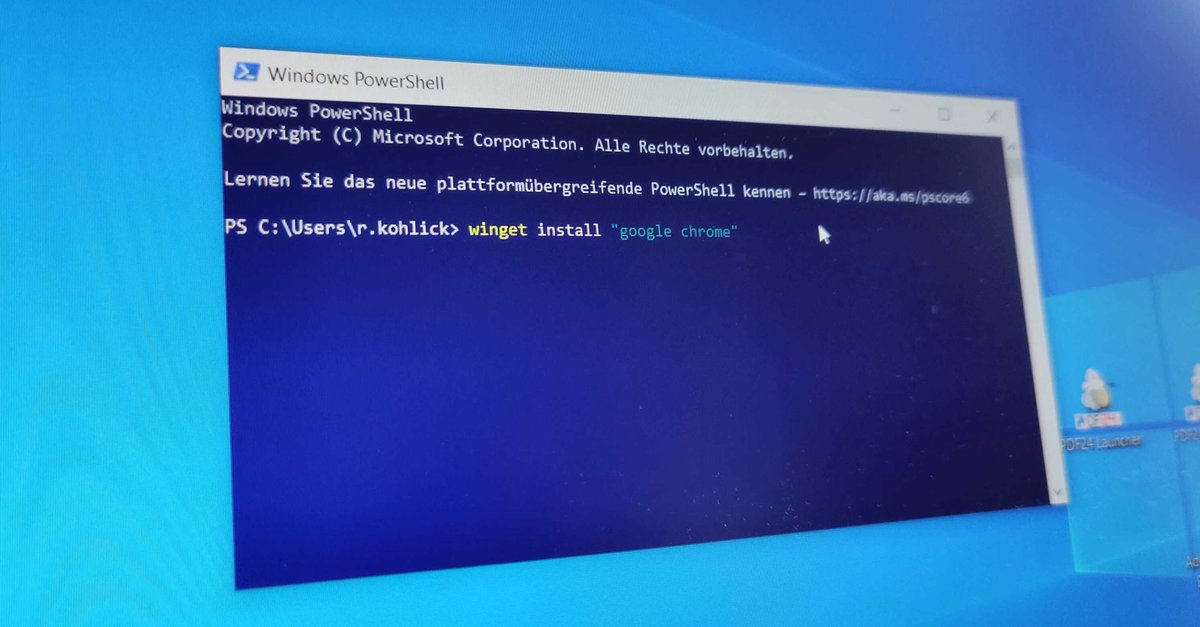Windows 10 and 11 offer a number of practical functions, but some of them are well hidden. One of them is “winget”, which I have not wanted to do without since I last set up my laptop.
A commentary by Robert Kohlick.
Advertisement
Setting up new Windows systems: winget makes everything faster
It's the same old story every time: I can now go through the entire process of setting up a brand new Windows computer almost in my sleep. Start Edge, download and install Chrome, make Chrome the default browser and then gradually download one program after another from the internet. Steam, Discord, Spotify, DaVinci Resolve, Affinity Photo – that adds up to a lot of software.
But even though I now know the procedure inside and out, it still takes a surprisingly long time. Each time I have to go to separate websites with the browser, first download the setup and then start the installation – This has to go faster!
And in fact, since 2020, there has been a handy little tool under Windows that massively simplifies exactly such tasks and completely blew me away when I was setting up my new laptop recently: winget.
The useful function can be used directly via the terminal (command line) of Windows 10 and Windows 11 and saves you the annoying installation process via any annoying installerIf you want to download the Chrome browser, simply enter the following command into the command line:
Advertisement
winget install “google chrome”
In Windows PowerShell, which you can also use to use winget, it looks like this:
As soon as you press Enter, the tool starts downloading Chrome and installing it directly – without annoying prompts or tedious setups. And as soon as one installation is complete, you can start the next one straight away. Steam, Spotify, Discord – Many programs and apps can be installed quickly in this way. Even better: With the command winget upgrade –all you can update all programs installed via winget to the latest version in one go.
A notice: If you cannot use winget directly on your computer, it is usually sufficient to simply download and install the app installer from the Microsoft Store.
Colleague Severin explains the most important functions of winget again in a quick video run-through:
Hidden Windows tool: winget is not perfect, but incredibly useful
For Linux users, this is old news. Most users have been using the command line for what feels like an eternity to install programs via package managers like apt – but for me as a primary Windows user, this process is almost like magic.
The only drawback: By far not all programs can currently be loaded directly onto the PC via the winget functionFor example, I still had to install DaVinci Resolve and Affinity Photo using traditional setups that I was able to download from the manufacturers' websites.
But honestly: what the heck? Even if I can't yet complete the entire setup process via winget, The practical tool saves me countless and, above all, incredibly annoying clicks – and hopefully you too in the future.