Why Transfer Files from Dropbox to OneDrive?
In the ever-evolving world of cloud storage, OneDrive stands out for its tight integration with Microsoft applications and seamless collaboration features. The need to transfer files from Dropbox to OneDrive often arises due to the desire for enhanced productivity, real-time collaboration, and the convenience of a unified platform. Let’s delve into the specifics of this migration.
In this article, we will show you the quickest and easiest way to move files from Dropbox to OneDrive without going through a manual download-and-upload process. If you have a large number of files to migrate between those two clouds, you can continue to read this guide carefully.
Advertisement
The Easiest Way to Transfer Files from Dropbox to OneDrive
MultCloud stands out as a dependable companion when it comes to transferring files between various cloud storage services. This user-friendly tool simplifies the migration process, enabling users to seamlessly move their data from Dropbox to OneDrive directly without downloading and uploading.
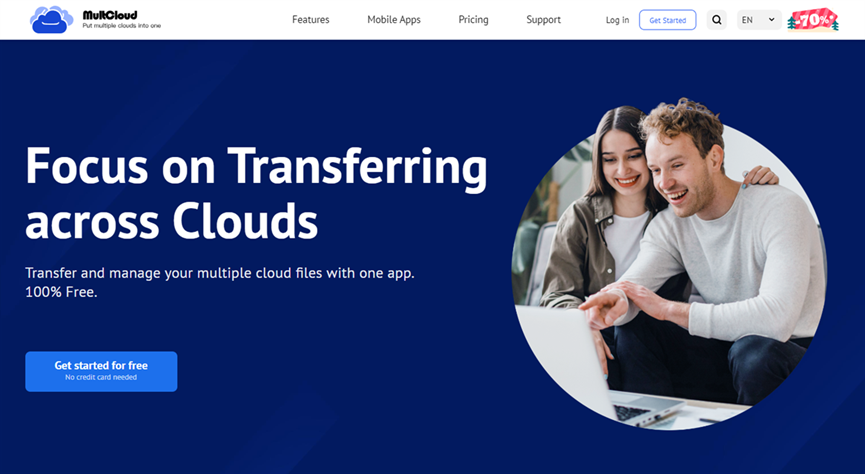
MultCloud is a web-based service for transferring files and folders between different cloud storage platforms effortlessly. This tool facilitates direct migration from one cloud to another, eliminating the need for manual downloading from one cloud drive and subsequent uploading to another. With MultCloud, the process becomes much more efficient and convenient.
Here’s a step-by-step guide to using MultCloud to transfer files from Dropbox to OneDrive:
Step 1: You need to create an account on the website of MultCloud
Advertisement
Step 2: Add Cloud. Add your Dropbox and OneDrive respectively and give MultCloud permission.
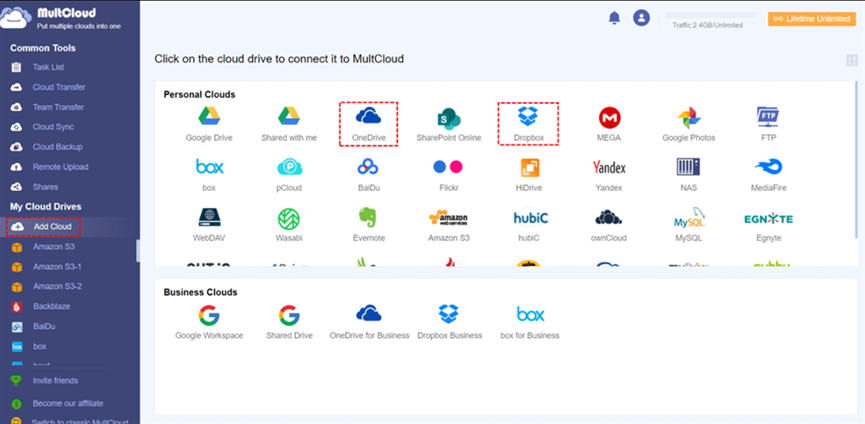
Step 3: After connecting both your Dropbox and OneDrive accounts to MultCloud, go to Cloud Transfer. Then select the files or folders you want to transfer on Dropbox and specify the target location in OneDrive. Then monitor the progress by tapping Transfer Now.
MultCloud provides real-time progress updates, ensuring a transparent and efficient transfer. At the same time, it offers many conveniences for better transfer progress, such as:
- An Exceptional Migration Speed. MultCloud offers industry-leading migration speed, ensuring swift transfer even when dealing with large files. Regardless of the file size, MultCloud excels in facilitating a quick and efficient process.
- Automatic Transfer Options. MultCloud enables you to create scheduled transfer tasks, allowing you to specify times for transfers, whether it be a one-time event, a daily occurrence, weekly, or monthly. For instance, you can Box to Wasabi migration automatically.
- Filter Certain Files with Extensions. MultCloud provides a quick and efficient file search feature based on specific extensions. For instance, if you wish to transfer only photos, you can utilize the filter function to search for extensions such as .jpg/.png, ensuring a targeted and streamlined transfer process.
On top of transferring files between cloud drives, MultCloud also helps you manage multiple cloud drives without any effort. You can perform many basic features that you can do on each cloud, including uploading, downloading, moving, sharing, deleting, copying, etc.
Besides, you can also sync and back up files and folders from one cloud to another directly, similar to cloud transfer. For instance, you are allowed to sync Google Drive with Dropbox. Specifically, it provides 9 practical and smart cloud sync options, including one-way and two-way sync. If you want to make real-time sync between clouds, MultCloud can work it out easily.
Anyway, MultCloud is a cloud-to-cloud sync, backup, and transfer service that eases the process of moving data between cloud drives. Thankfully, it currently supports more than 30 practical and useful cloud drives, such as Google Drive, MEGA, SharePoint, Dropbox, OneDrive, Amazon S3, iCloud Drive, iCloud Photos, pCloud, Box, Box for Business, OneDrive for Business, Dropbox Business, etc., so you can easily manage those cloud drives together in one place.
Conclusion
In conclusion, transferring files from Dropbox to OneDrive is a strategic move for individuals and businesses seeking enhanced collaboration and a unified data storage experience. Whether you opt for the simplicity of MultCloud or choose to download and upload between cloud drives, the key is understanding your specific needs and selecting the approach that aligns with them.
And if you turn to MultCloud, the process can be much easier and quicker. When you want to sync and backup files from one cloud to another, this service can also help you a lot.
Next time when you encounter trouble like this, you can use MultCloud and see if it works.