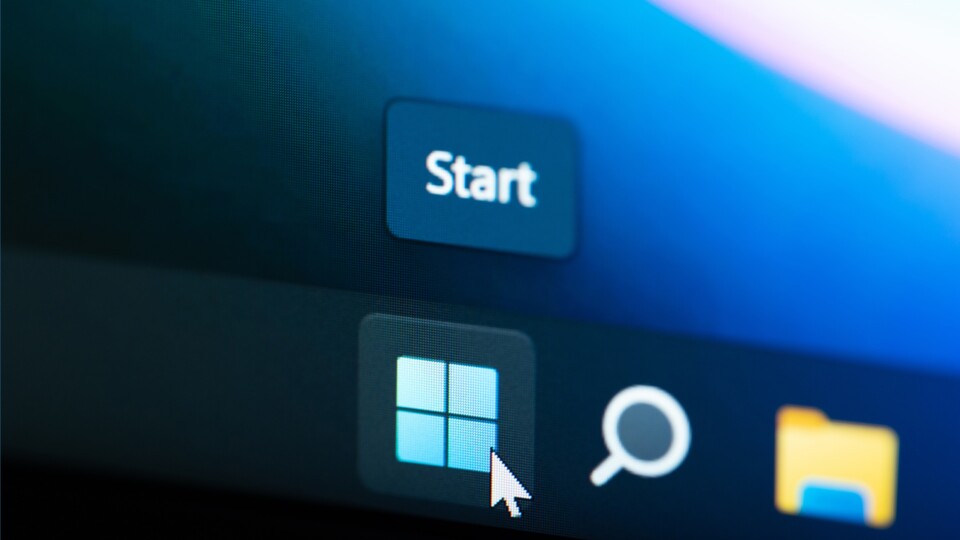
The optional update KB5034204 for Windows 11 is causing problems. (Source: stock.adobe.com – PixieMe)
Advertisement
New Windows patch, new problems: According to user reports, the optional update KB5034204 for Windows 11 22H2 and 23H2 causes some bugs.
In some cases the Windows update cannot be installed at all, with further statements in the Microsoft Feedback Hub (via WindowsLatest) speaks of serious problems with the taskbar and file explorer.
You can find more details and possible solutions in this article.
AI-powered content
Advertisement
the essentials in brief
- The optional update KB5034204 for Windows 11 causes problems
- The update cannot be installed for some users, resulting in error code 0x8007000d
- After installation, there are sometimes problems with the taskbar and the file explorer
- If in doubt, you should uninstall the update – how to do it can be found at the end of the article or in the section
Here's what you can do about it
What problems are these? The installation problem with the KB5034204 patch for Windows 11 is an old acquaintance: The error code 0x8007000d also appeared during the patch day in October, which is now causing trouble again.
After the update process has supposedly been completed, this is expressed in the following message: “Something didn’t work as planned. Don't worry, the changes are being undone.”
If the installation of KB5034204 is successful, some Windows users immediately report the next problems. In particular, the taskbar and the file explorer are said to be affected by this – here too, there are similar bugs to those in the October update:
After the update, Explorer should crash without warning and no longer be displayed. The same applies to the taskbar, which simply disappears for individual users.
Here's what you can do about it
If the taskbar or the file explorer disappeared after installation, the two processes can at least be brought back with a simple key combination.
[Windows-Taste] + [X] Opens what Microsoft calls a “quicklink” context menu, which, among other things, allows renewed access to Explorer.
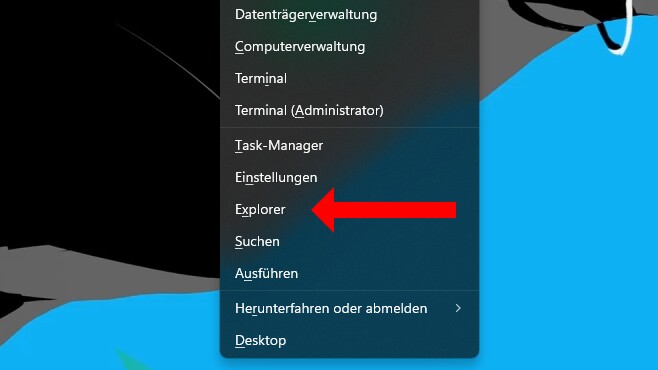
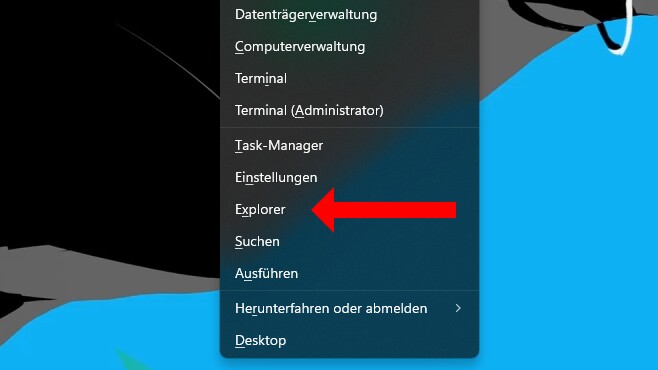
You can turn Explorer back on using the quicklink menu.
Alternatively, you can uninstall the KB5034204 patch manually – at least until Microsoft has gotten the problems under control. Uninstalling updates works as follows:
- Open the Settings app and select the » tab
Windows Update
” choose - »
Update history
” choose - »
Uninstall updates
« call up - Search for the respective patch (in this case: KB5034204) in the list and click on »
Uninstall
” remove - restart the computer
To avoid running into the same bugs with another update, you should initially switch off the “Receive the latest updates as soon as they are available” option. The delay only affects feature updates, but security updates will continue to be installed as quickly as possible.
You can find out why such problems are called bugs here:
After all, KB5034204 is (still) an optional patch that is not mandatory. This means that Microsoft still has a few days until the official patch day on February 13th to fix the errors.
Have you already installed the KB5034204 patch and encountered similar or even different problems? Or do you have bugs outside of the current Windows Update that Microsoft should take care of? Share your experiences with us!