Apple prefers not to chase fashionable features, but first to study the experiences and mistakes of competitors. The company offers its users a thoughtful and redesigned option. And often it works completely differently than the fashionable “original”. Something similar happened with the function “Screen is always on“(Always-On display).
💚 ON TOPIC: All iPad models by year from first to last: overview and differences of each Apple tablet.
I must say, it appeared on Android flagships quite a long time ago, while iPhones were deprived of it. And Apple was criticized for this. First, AoD received the Apple Watch. But in the fall of 2022, the Always-On display feature finally appeared in the iPhone 14 Pro / 14 Pro Max. Of course, this function has been rethought and works in many ways differently than on Android devices.
💚 ON TOPIC: How to check if you bought a new iPhone (activated or not)?
What is Always-On display on iPhone 14 Pro and iPhone 15 Pro?
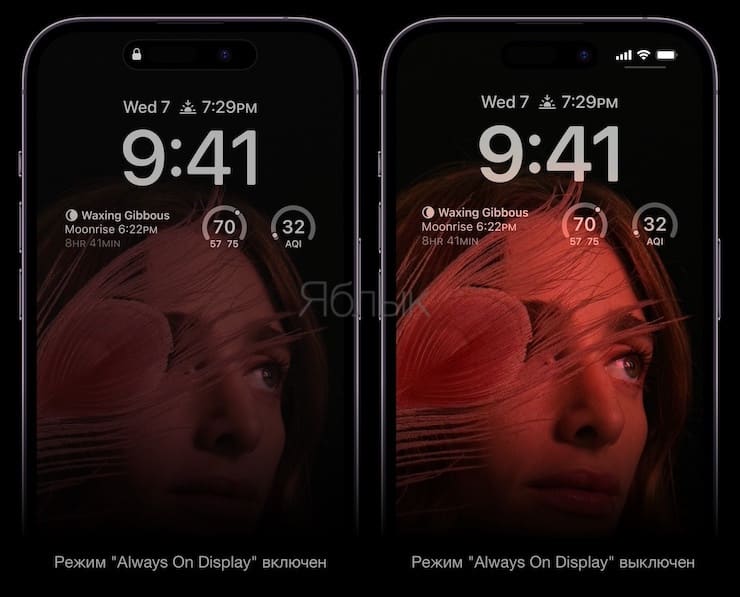
The operating scenario of most smartphones involves turning off the screen in case of inactivity. And the Always-On display function allows you to display certain information on the display. And if on Android smartphones a certain part of the screen is usually used, then in the iPhone 14 Pro / 15 Pro the entire display remains constantly on. The lock screen is dimmed, but there is still useful information on it: widgets, time, wallpaper. Thanks to the technologies used by Apple, the device does not consume much energy in this mode. The fact is that the iPhone 14 Pro / 15 Pro display, with AoD enabled, operates with a refresh rate of up to 1 Hz. After locking or inactivity, the screen dims. To keep the Always-On Display image refreshed, iPhone uses multiple cores of its A16 Bionic chip in iPhone 14 Pro (A17 Pro in iPhone 15 Pro) to consume minimal power.
If you want to use a smartphone operating in this mode, then simply pick it up and touch the screen. You can also press the side unlock button or wake your iPhone using the Raise to Wake feature. You can swipe up and down the screen to activate Face ID authentication.
Apple allows you to customize the Always-On display as much as possible by adding photos, wallpapers, changing fonts, colors and placing widgets.
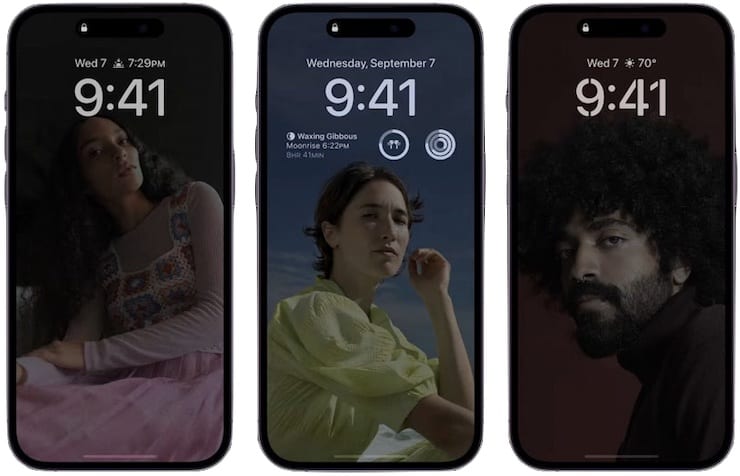
💚 ON TOPIC: What is the difference between iPhone 14 Pro / 14 Pro Max and iPhone 15 Pro / 15 Pro Max: detailed comparison.
How to turn Always-On display on or off on iPhone?
On iPhone 14 Pro/15 Pro, this feature is enabled by default. And to disable the current Always-On display or, conversely, enable it, do the following:
1. In the application “Settings” go to the section “Screen and brightness“
2. Select menu “Screen is always on” and set the corresponding switch to the position “Included” or “Turned off» depending on the need.
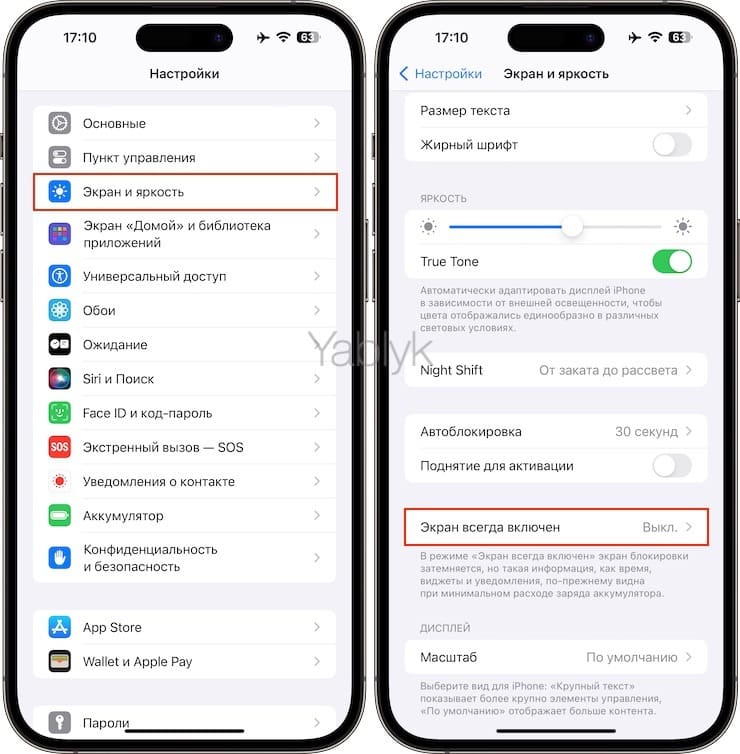
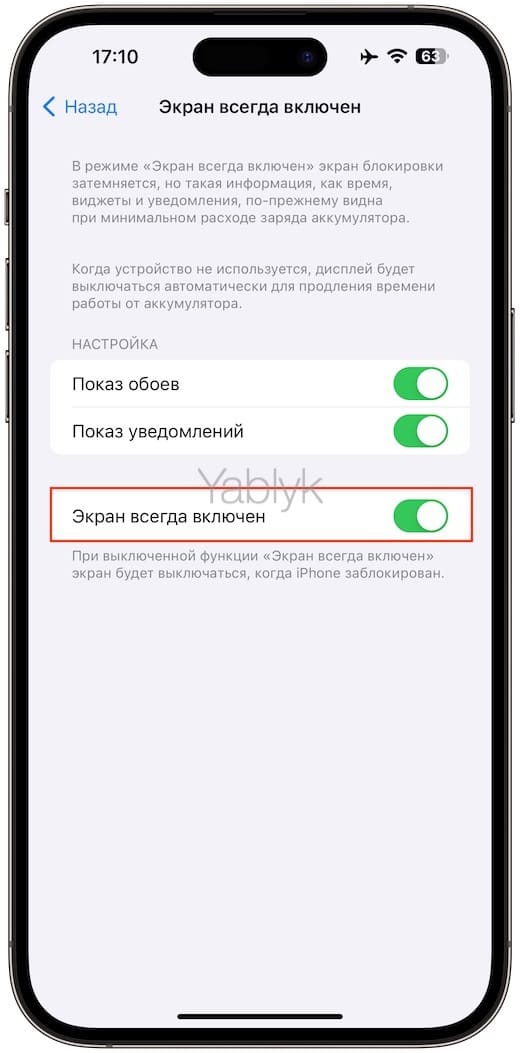
In addition, the function Screen is always on can be turned on/off automatically (for example, by schedule or based on location) using Focus or the Commands app. We talked about this in detail in this material.
💚 ON TOPIC: Which iPhone has better battery life? Comparison of battery life of all current iPhones.
Scenarios in which the Always-On display mode is disabled
The very appearance of this function on the iPhone was pleasing, but the features of its operation turned out to be much more interesting. It turns out that even in Always-On display mode, the iPhone screen can turn off completely if the device realizes that the user does not need the information. And there are as many as eight scenarios when the iPhone turns off AoD! This behavior of the smartphone will increase its autonomy, and the user will not even notice that the Always-On display mode is not always turned on.
1. The iPhone detects that the user with the Apple Watch paired with the smartphone has wandered off somewhere. It is not known exactly what distance is required for the function to work, but the gist is clear. As soon as the person with the Apple watch moves away from his smartphone or leaves the room, the AoD mode will turn off. The return of a person immediately activates a useful mode.
2. The iPhone is face down. This is logical, why show something on a screen that, in principle, looks at a blank surface?
3. The iPhone is in your pocket or bag. The smartphone will also detect its location by turning off “Screen is always on“
4. Sleep mode in “Focus” is enabled. Obviously, a sleeping person does not need information on the screen of his iPhone.
5. iPhone is connected to CarPlay. In the mode where the image from the iPhone is transferred to the car display, there is no need for AoD either.
6. When using the camera in Continuity mode.
7. When Energy Saving Mode is active. When the smartphone clearly does not have enough energy, all unnecessary sources of consumption are deactivated, including the “Screen is always on“
8. If the iPhone is not used for a long time. The smartphone remembers periods of user activity and, in accordance with them, turns the display on or off; this is affected by the alarm clock settings and sleep schedule.
💚 ON TOPIC: Comparison of iPhone 15 (15 Plus) and iPhone 15 Pro (15 Pro Max): it’s not a fact that you need to overpay.
Additional features of the Always-On display feature on iPhone
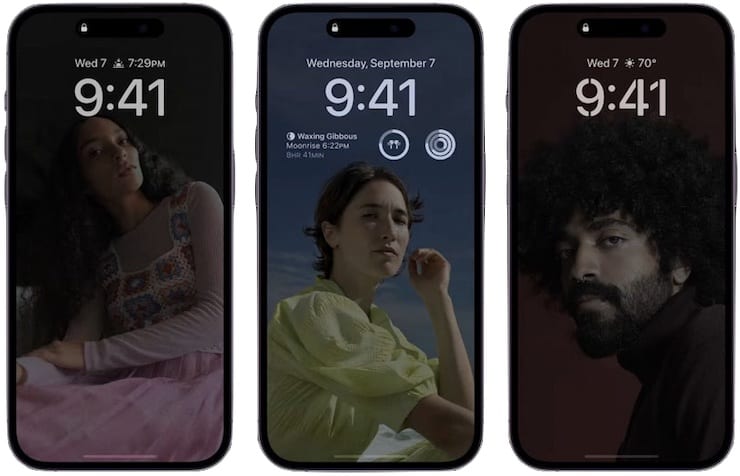
If desired, in the activated “Screen always on” mode, you can configure the display of widgets and wallpapers. These options can be enabled along the path: “Settings» → «Screen and brightness» → «Screen is always on“
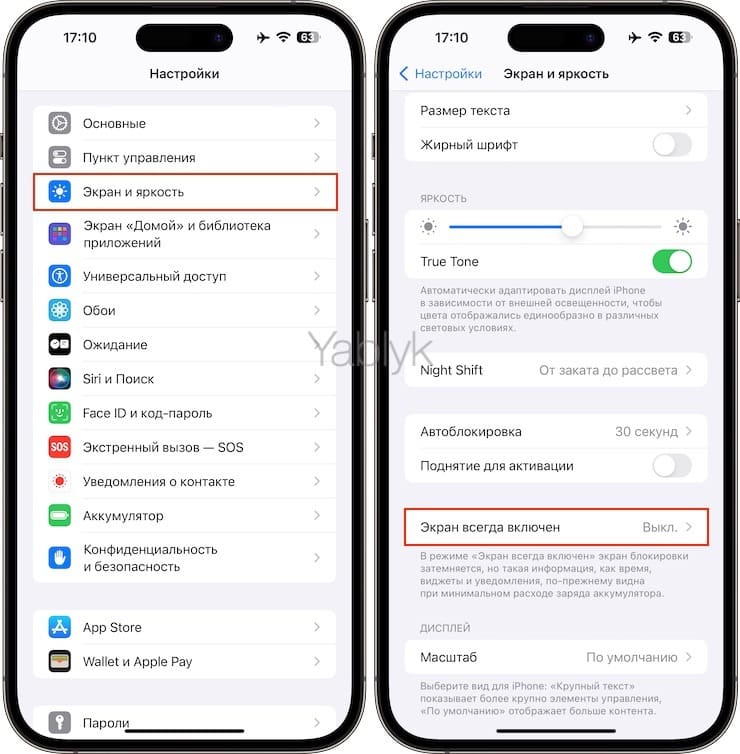
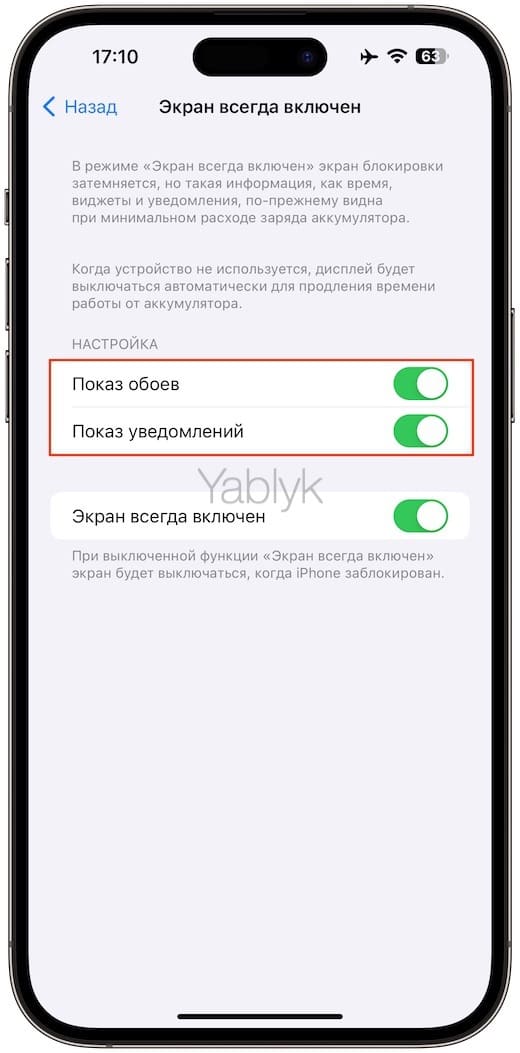
Show wallpaper
On Android smartphones in Always-On display mode, only the clock and notification icons are usually displayed. A new type of screen, LTPO in the iPhone, made it possible to change the image output frequency, varying it from 1 to 120 Hz. This allows AoD to be used for image output. And Apple appreciated the available potential of the technology. When AoD mode is enabled, all elements of the lock screen remain in place, including the wallpaper. It’s just that the colors are greatly muted, but a black screen will not be shown. The device appears to still be working. It is both convenient and beautiful. And the first tests already show that in this mode the autonomy does not drop much.
💚 ON TOPIC: NameDrop in iOS 17, or how to transfer contacts from iPhone to iPhone over the air.
Show widgets
Widgets on the lock screen help you quickly perform actions without going into the applications themselves. And in the “Screen is always on” mode, their use seems even more justified. It is important to carefully consider what information will be displayed on the screen, then some actions can be carried out in AoD mode altogether. Gmail is already planning updates with the ability to display information about unread messages on the lock screen. This will allow you to turn off notifications and read email headers directly from the widget.
💚 ON TOPIC: How to control the iPhone camera (photos and videos) from the Apple Watch: an overview of all the possibilities.
Show notifications
In fact, AoD is a regular lock screen, which simply reduces the brightness and lowers the refresh rate. This allows you to fully work with notifications. They will be displayed in the same way as in standard mode. It will even be possible to read the text in full, unless it is hidden using Face ID. Moreover, in AoD mode you can even work with the music player and all the buttons to control it. Without activating the screen, you can switch to another track with one click and see what exactly is being played. Isn’t this convenient?
💚 ON TOPIC: List of recognized songs in built-in Shazam on iPhone: how to view.
Working as a remote control
The iPhone interacts perfectly with the Apple TV set-top box, turning into its remote control. The smartphone can switch movies and control the volume. In AoD mode, the remote control will remain on the screen if the smartphone was locked while the application was running. The screen, becoming inactive, will not stop working as a remote control. Even other equipment manufacturers that produce both TVs and smartphones do not have such a “trick”.
🔥 See also:
